I really wanted the title of this post to be “Excel Sorted Dynamic Unique List Ignoring Blanks and Errors”, but I didn’t want to brag 😉
It has never been so easy to extract a unique or distinct list of values in Excel than it is now that we have Dynamic Array formulas*.
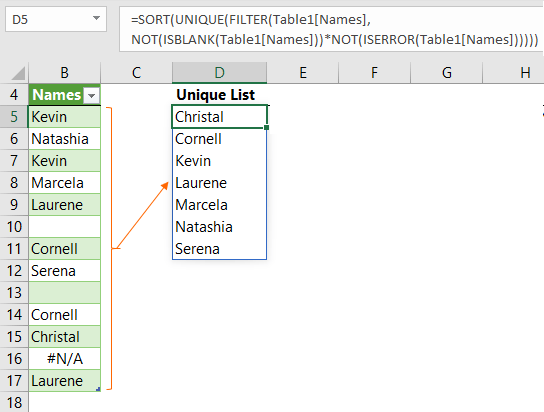
*Dynamic Array formulas are only available in Office 365. I’ll provide links to an alternative for Excel 2019 and earlier versions at the bottom of this post.
Note: At the time of writing, Dynamic Arrays are only available in Office 365 and are currently in beta on the Insiders channel. We don’t have an ETA for when they will be available to all Office 365 users yet. And to be clear, Excel 2019 does not come with Dynamic Arrays. The only way to get them is with Office 365 …or wait until Excel 2022 (?) comes out.
Excel Sorted Dynamic Unique List Formula
The formula for extracting a list of sorted unique values that ignore errors and blanks is super easy.
Step 1: Format the source data in an Excel Table. That way when new rows are added, or rows removed, the formula will automatically pick up the changes.
Step 2: The formula.
The most complicated part of the formula, which isn’t really that complicated, is the FILTER function, that enables us to return the list excluding errors and blank cells, among other things. The UNIQUE and SORT functions then enclose FILTER.
The FILTER function takes the following arguments:
=FILTER(array , include, [if_empty])
The array argument is the table or range of cells you want to filter.
The include argument allows you to insert a logical test specifying which values to include.
The if_empty argument is an optional value to return if there are no records that match our ‘include’ criteria. We don’t need it in this example.
The formula is:
=SORT( UNIQUE( FILTER(Table1[Names], NOT(ISBLANK(Table1[Names]))*NOT(ISERROR(Table1[Names])) ) ) )
In English, the FILTER formula reads:
FILTER the Names column of Table1 and return a list of values, where the Names are not blank AND the Names are not errors.
The NOT(ISBLANK(Table1[Names])) and NOT(ISERROR(Table1[Names])) formulas return a list of TRUE and FALSE Boolean values as shown below:
=SORT(
UNIQUE(
FILTER(Table1[Names],
{TRUE;TRUE;TRUE;TRUE;TRUE;FALSE;TRUE;TRUE;FALSE;TRUE;TRUE;TRUE;TRUE}*
{TRUE;TRUE;TRUE;TRUE;TRUE;TRUE;TRUE;TRUE;TRUE;TRUE;TRUE;FALSE;TRUE})
)
)
The FALSE values are discarded before passing the list to the UNIQUE function. The UNIQUE function then removes the duplicate names before passing the list to the SORT function, which sorts it in ascending order.
If you prefer the list sorted in descending order you can add ‘,,-1’ to the SORT formula like so:
=SORT(
UNIQUE(
FILTER(Table1[Names],
NOT(ISBLANK(Table1[Names]))*NOT(ISERROR(Table1[Names]))
)
), ,-1
)
Dynamically Update
And because I formatted the source for my Excel Sorted Dynamic Unique list in an Excel Table, when I add new names it automatically updates:
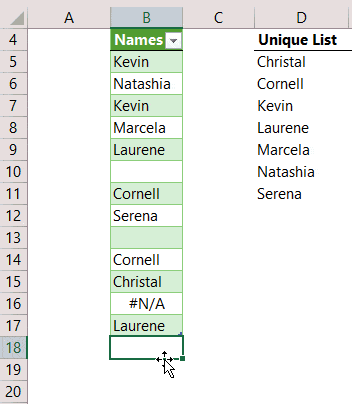
Notice how the results automatically ‘spill’ to the cells below? This is the new Dynamic Array formula functionality available to Office 365 users.
Unique Lists in Earlier Versions of Excel
If you’re not fortunate enough to have Office 365 and these handy dynamic array formulas, you can use one of the techniques described here.
Related Lessons
SORT Function – there’s more to the SORT function than I’ve demonstrated here. You can also sort multiple columns and choose which column to sort by.
UNIQUE Function – the UNIQUE function can also handle multiple columns and differentiate between unique and distinct values.
FILTER Function - you can filter more than one column and FILTER can handle OR criteria as well as AND criteria.
NOT Function – Not enables us to check if a logical test doesn’t exist.
ISBLANK Function and ISERROR Function – the IS functions check to see if a condition exists and return a TRUE FALSE, depending on the outcome. There are more IS functions at the link above.
Download the Workbook
Enter your email address below to download the sample workbook.


Hi, I would like to know how to filter unique distinct data from two lists of different sheets and sorted by ascending or smallest to largest dynamically with huge data. (using 365 & Older version )
Thanks in advance.
No easy way to do this with formulas. I recommend you use Power Query to get the data from the two sheets and extract the sorted unique list.
I would like to know how to merge two workbooks (Last week and this week) into a single list or table then generate a list of new items and a list of items removed from the oldest list
Hi Dave, you can use Power Query to get data from multiple files in a folder and consolidate them into one table.
Can the output list be a table?..
i.e. source_table->formula->output_table
I’m thinking of the use case of when I add data validation to a cell. I only want people to be able to enter into cell if it is an allowed value.. And the allowed values are the unique values of the source table.
In the past, I’ve created the unique list using a pivot table and then used the values to drive the data validation.. but it’s a bit of a pain and requires the table to be refreshed.
I can see that the dynamic array makes it much simpler to produce the unique list.. it’s then just how that simply feeds into the data validation.
Hope that makes sense…
Hi Peter,
A formula will never create a defined table. Of course, you can always put this formula in an existing table. Or, you can set a defined name that will adjust to the result range size.
Catalin
In your example, you call the functions in the order of SORT(UNIQUE(FILTER())).
In an application I list the formula in UNIQUE(SORT(FILTER())) order.
Does the order matter? I have a noticeable pause while new entries update.
Thanks…
Hi Don,
I can’t see why it would matter which order you call the functions, so if you get better performance using UNIQUE(SORT(FILTER(… then I’d go with that.
Mynda
“At the time of writing, Dynamic Arrays are only available in Office 365 and are currently in beta on the Insiders channel. We don’t have an ETA for when they will be available to all Office 365 users yet. And to be clear, Excel 2019 does not come with Dynamic Arrays.”
What section of Office 365 users have access to Dynamic Arrays? We have Office 365 ProPlus version 1811 and if I type, for example, =RANDARRAY(, nothing happens.
When you say Excel 2019 are you talking about a standalone installation(DVD)?
Hi Giorgio,
There are different update channels for Office 365. Only those on the Insider channel have Dynamic Arrays. I suspect you are on the Targeted, Monthly or deferred channel, which haven’t received dynamic arrays yet. I’m on Office Insider version 1901. The channel you’re on is stated under the version number in the Account section of the File tab.
When I say Excel 2019 I’m talking about the perpetual license, not the Office 365 subscription license. i.e. pay for it once (Perpetual) vs pay a monthly or annual subscription.
Mynda