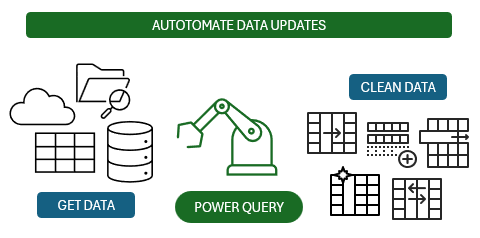No More Wasted Time on Manual Data Cleanup – Master Power Query and Automate Your Work!
Do you spend time every month on boring, repetitive data cleansing tasks like:
- Deleting rows, columns, or blanks
- Filtering out data you don’t need
- Fixing the layout so it will work in a PivotTable
- Splitting or joining columns or text
- Removing spaces and special characters from your data
- Merging worksheets, text/CSV files together
- Extracting data from an external database
- Incorporating the next month’s data to an existing report
- ….and all the other laborious repetitive tasks that put you to sleep and give you RSI
What if you could automate all of this and free up your time for what really matters — turning data into actionable insights?
Introducing Power Query: Your Data Transformation Ally
Power Query is the ultimate solution for streamlining data preparation, letting you focus on smarter, faster decision-making. Power Query enables you to:
- Access Data from Multiple Sources: Whether it's Excel files, CSVs, databases, or web data, Power Query connects seamlessly to various data sources.
- Clean and Reformat Data Effortlessly: With an intuitive interface, you can perform complex data transformations without writing a single line of code.
- Automate Data Updates: Once set up, Power Query remembers your transformation steps, allowing you to refresh your data with a single click, ensuring your reports are always up-to-date.
You’ll be up and running faster than it would take you to learn the equivalent formulas required to perform the same tasks.
Don’t Just Take Our Word for It – Hear from People Like You
Learning Power Query can revolutionize how you handle data, saving hours of manual effort. Here’s what one of our students had to say after applying these techniques:
"Power Query has been a game changer for me and I now use it all the time to do stuff that simply isn't possible using 'traditional' Excel techniques. It has given me back so much time which I use on adding value, more learning and less time actually working." – SJ
This could be your story, too. Imagine completing data tasks in half the time and with zero frustration. Let us show you how.
What is Power Query?
Power Query is built-in to the Excel data tab. It’s available in all Desktop versions of Excel.
The same Power Query tool is also available in Power BI, so learning these skills go twice as far.
Mac users: Power Query for Mac is still under development and has limited functionality. You can install Windows on Mac using Parallels, Boot Camp or VMWare Fusion and then install Excel for Windows running on your VM.
How does Power Query work?
1. Power Query gets your data from almost anywhere – the web, databases, Excel files, Facebook, OData, SharePoint, Salesforce etc. and the list keeps on growing with new data sources being added all the time. The image below shows the Get External Data menus:
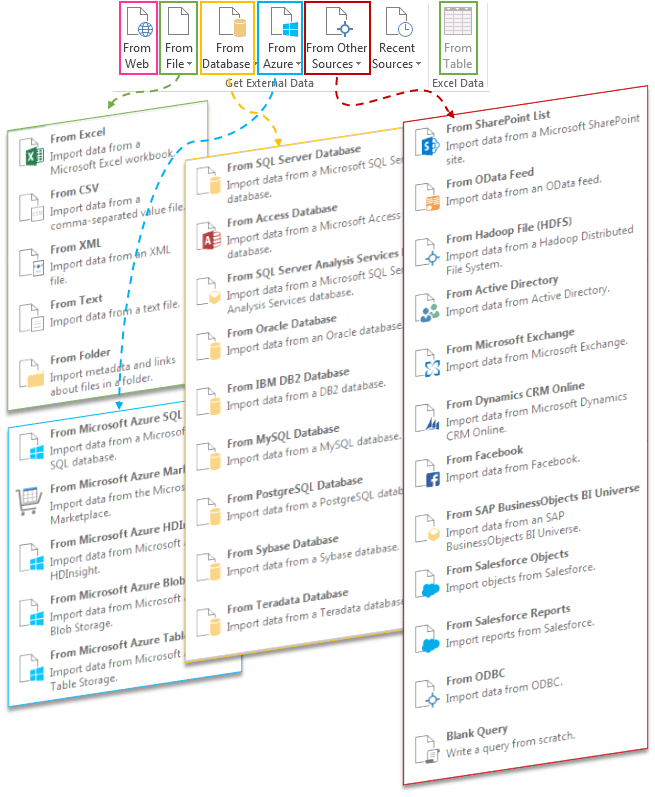
Note: Not all Excel licenses have access to all data sources. Click here to find out more.
2. Power Query enables you to clean, transform, merge and append data with a point and click style GUI that’s easier to learn than formulas or VBA.
Power Query GUI – easy peasy:

The cool thing is Power Query records your steps so you can automatically use them again and again.
3. Load the data into Excel and or Power Pivot and consume it in your analysis, reports or export elsewhere.
And next month simply press the Refresh All button on the Data tab to update your reports. Power Query will get the new data, clean it just like last time and add it to the table or Power Pivot model for you.
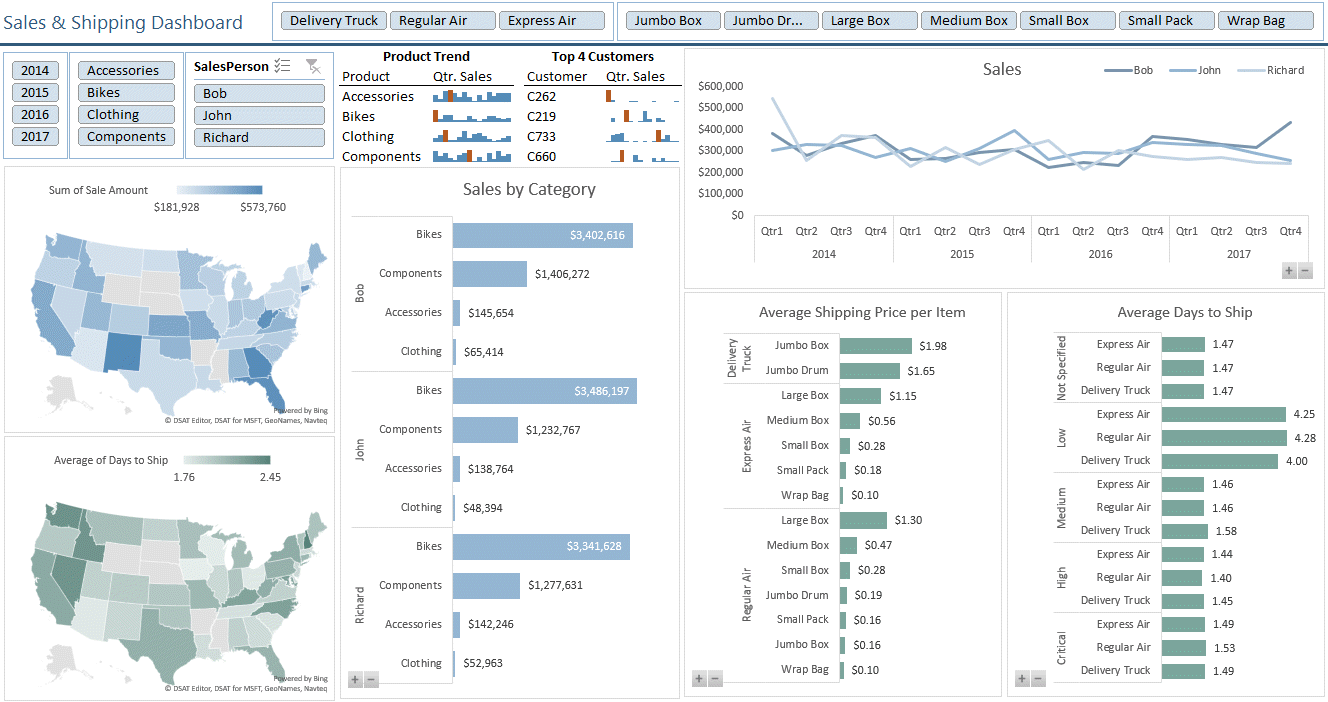
Learn from a Recognized Expert
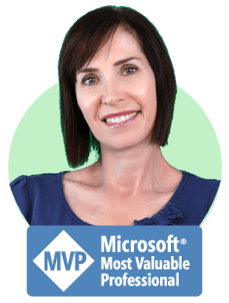
When you enroll in her Power Query Course, you’re not just getting high-quality tutorials - you’re also gaining access to Mynda Treacy’s personalized support and mentorship.
As a seasoned Excel trainer, Mynda is passionate about helping students succeed. Throughout the course, you’ll have opportunities to:
- Ask Questions: Get answers to your Excel challenges directly from Mynda.
- Receive Expert Feedback: Gain insights and tips to refine your skills and problem-solving approach.
- Be Part of a Learning Community: Join like-minded professionals and learn through shared experiences and discussions.
This isn’t just a course — it’s a learning journey with a trusted mentor by your side. Mynda’s guidance ensures you’re never stuck or unsure of how to move forward.
And with her streamlined teaching methods, you’ll gain Power Query skills faster than you ever thought possible.
This video gives you a sneak peek into her clear, practical, and engaging teaching style.
Watch a Sample Tutorial on Splitting Text
Why Choose Our Power Query Course?
Our course is meticulously crafted to empower you with the skills needed to harness the full capabilities of Power Query:
- Hands on Learning: Each module includes practice files, enabling you to apply what you've learned immediately and reinforce your understanding.
- Comprehensive Video Tutorials: In just 5.5 hours of concise, engaging content, you'll be up to speed fast. With 24/7 access, learn at your own pace, revisiting materials as needed.
- Flexible Access: Enjoy 12 months of online access to course materials, with an option to download videos for offline learning.
- Accessibility Features: The course includes English subtitles and a fully searchable transcript, making it easier to follow along and quickly find specific topics or instructions.
- Certification: Upon completion, receive a 'Certificate of Completion' to showcase your new skills and enhance your professional profile.
Power Query Course Syllabus
Power QueryShow Syllabus
Session 1: Introduction 0:09:31
| 1.01 | What is Power Query | 0:03:12 |
| 1.02 | Power Query in Power BI vs Excel | 0:01:37 |
| 1.03 | Data Types | 0:04:42 |
Session 2: Data Sources1:00:38
| 2.01 | From Web | 0:06:13 |
| 2.02 | From Excel File | 0:03:29 |
| 2.03 | From Current Workbook | 0:03:48 |
| 2.04 | From CSV or Text File | 0:02:54 |
| 2.05 | From Folder | 0:10:42 |
| 2.06 | From Database (SQL) | 0:06:18 |
| 2.07 | From OData Feed | 0:02:38 |
| 2.08 | From OneDrive and SharePoint Online | 0:11:58 |
| 2.09 | From Web by Example | 0:04:06 |
| 2.10 | From Web with API | 0:08:32 |
Session 3: Combining Multiple Sources 0:37:53
| 3.01 | Multiple Excel Tables or Named Ranges | 0:04:38 |
| 3.02 | Worksheets not Correctly Formatted | 0:05:20 |
| 3.03 | Combine Multiple Files Containing Multiple Sheets | 0:05:01 |
| 3.04 | Appending Queries | 0:04:44 |
| 3.05 | Merging Queries | 0:13:54 |
| 3.06 | Query Dependencies View | 0:02:26 |
| 3.07 | Organising Queries | 0:01:50 |
Session 4: Transforming and Cleaning Data 1:13:16
| 4.01 | Editing and Optimising Queries | 0:06:19 |
| 4.02 | Change Type Using Locale | 0:04:32 |
| 4.03 | Columns - Move, Remove, Rename & Duplicate | 0:02:17 |
| 4.04 | Splitting Columns and Extracting Text | 0:08:42 |
| 4.05 | Merging Columns | 0:01:54 |
| 4.06 | Filtering Rows | 0:04:25 |
| 4.07 | Remove Duplicates & Errors | 0:03:30 |
| 4.08 | Sorting | 0:01:50 |
| 4.09 | Replace and Fill | 0:02:41 |
| 4.10 | Transforming Text and Numbers | 0:03:10 |
| 4.11 | Transforming Dates | 0:04:12 |
| 4.12 | Adding Columns | 0:07:13 |
| 4.13 | Grouping | 0:05:22 |
| 4.14 | Transpose | 0:02:03 |
| 4.15 | Unpivot | 0:07:44 |
| 4.16 | Duplicating and Referencing Another Query | 0:04:05 |
| 4.17 | Data Profiling | 0:03:17 |
Session 5: Data Destinations & Refereshing Queries 0:29:09
| 5.01 | Loading to the Workbook Options | 0:05:49 |
| 5.02 | Loading to the Data Model or Power Pivot | 0:02:07 |
| 5.03 | Load Settings & Automatic Refresh | 0:03:52 |
| 5.04 | Data Source and Privacy Settings | 0:06:39 |
Session 6: M Language 0:56:09
| 6.01 | Introduction to M | 0:02:04 |
| 6.02 | Where to Edit and Write M | 0:02:46 |
| 6.03 | Using a Function to add a Custom Column | 0:05:32 |
| 6.04 | Reading M | 0:05:04 |
| 6.05 | Writing M | 0:03:01 |
| 6.06 | Type System | 0:02:10 |
| 6.07 | Lists and Records | 0:08:22 |
| 6.08 | Iteration | 0:02:47 |
| 6.09 | Power Query Function List | 0:04:00 |
| 6.10 | Commenting Code | 0:02:07 |
| 6.11 | Error Trapping | 0:03:07 |
| 6.12 | if and Nested if Function | 0:03:37 |
| 6.13 | Replicating IF OR and IF AND in Power Query | 0:03:52 |
| 6.14 | Writing Custom Functions | 0:07:40 |
Session 7: Parameter Tables & Custom Functions1:03:28
| 7.01 | Parameter Tables for Filtering | 0:07:01 |
| 7.02 | Scrape Data from Multiple Web Pages | 0:04:59 |
| 7.03 | Dynamic Folder Paths | 0:07:47 |
| 7.04 | Dynamic File Paths | 0:05:42 |
| 7.05 | Formula Firewall Errors | 0:04:39 |
| 7.06 | Manage Parameters | 0:09:57 |
| 7.07 | Variables | 0:05:26 |
| 7.08 | Add or Expand Rows | 0:06:09 |
| 7.09 | Referencing Another Query in M Code | 0:06:03 |
| 7.10 | Custom Data Types | 0:05:45 |
Who Will Benefit from This Course?
This course is ideal for anyone who spends time gathering, cleaning and transforming data in Excel, including:
- Data Analysts: Streamline your data preparation process, allowing more time for analysis.
- Financial Professionals: Automate data consolidation and reporting tasks, improving efficiency.
- Business Managers: Gain insights faster by reducing the time spent on data cleaning and preparation.
- Excel Enthusiasts: Enhance your skill set with advanced data transformation techniques.
I am more excited about this course than any other I’ve created because Power Query is for every Excel user. I can't imagine a job involving Excel where you couldn't benefit from using Power Query.
Proof from Professionals Like You
Power Query isn’t just another Excel feature—it’s a game-changer. People who’ve learnt Power Query can’t imagine going back to their old ways of working:
"I don't know how I used to manage without Power Query. It's completely changed the way I use Excel." – Paul Cassidy
"Excellent! Very clear explanations as always. Just used them and boom! My work has been produced in half the time I'd previously planned. Thanks very much!" – Emmanuelle
Ready to experience this transformation in your workflow? Let Power Query redefine how you handle data and make Excel work smarter for you.
Take the Next Step Towards Data Mastery
Invest in your professional development and reclaim your time. Enroll in our Excel Power Query Course today and transform the way you work with data. Choose your membership option below to get started:
Buy Any Combination of 2 or More Courses and Get 20% Off All Of Them
- Online Only : 12 months online access to the course(s)
- Online + Download : 12 months online access to the course(s) + download the course videos to keep
- GST : Prices are shown exclusive of GST for Australian customers.
Power Query
Online
USD $149Add to cart
USD $149Add to cart
12 Months Online
Online Only Access To Course
Power Query Videos
5hrs 30min
One Payment for 12 Months Access
Unlimited 24/7 access
Pause, rewind, replay
Download Workbooks and Practice Data
30 Day Money Back Guarantee
Power Query Download
USD $298Add to cart
USD $298Add to cart
12 Months Online + Download
Online Access + Download & Keep Course Videos
Power Query Videos
5hrs 30min
One Payment for 12 Months Access
Unlimited 24/7 access
Pause, rewind, replay
Download Workbooks and Practice Data
30 Day Money Back Guarantee
Power Pivot & DAX
Online
USD $169Add to cart
USD $169Add to cart
12 Months Online
Online Only Access To Course
Power Pivot & DAX Videos
5hrs 23min
One Payment for 12 Months Access
Unlimited 24/7 access
Pause, rewind, replay
Download Workbooks and Practice Data
30 Day Money Back Guarantee
Power Pivot & DAX Download
USD $339Add to cart
USD $339Add to cart
12 Months Online + Download
Online Access + Download & Keep Course Videos
Power Pivot & DAX Videos
5hrs 23min
One Payment for 12 Months Access
Unlimited 24/7 access
Pause, rewind, replay
Download Workbooks and Practice Data
30 Day Money Back Guarantee
Notes
- Videos will be available for download after the 30 day Money Back Guarantee period ends. You can watch the videos online in the meantime.
- Membership and access to the training materials is for one person only. Logons are not to be used by multiple people.
- Downloaded videos are to be used only by the registered member, they are not to be transferred/shared amongst other people.
- You can request a refund provided that no more than 30% of the course videos have been watched.
Added to Cart