The AGGREGATE Function is the Swiss Army Knife of functions; it’s so versatile it can replace these 19 Excel functions in one fell swoop:
But that’s not reason enough to use it, the function-killer reason to use AGGREGATE over any of the 19 standard functions it can replace is because it is far more powerful.
Download the Excel File
Enter your email address below to download the sample workbook.
Excel Aggregate Function Video

Excel AGGREGATE Function Options
You see, the second argument of the AGGREGATE function is ‘Options’, which enables you to tell it how to handle hidden rows, error values, and nested SUBTOTAL and AGGREGATE functions by specifying an option number from the list below:
AGGREGATE can handle Arrays
AGGREGATE has two forms, Array 1 and Reference2. You’ll notice when you type in the function that you have a choice (kind of):
The ‘form’ is dictated by the function_num you choose. Functions 1 to 13 are Reference form and 14 to 19 are array form.
AGGREGATE in Reference Form
Let’s look at how it compares to the SUM function, which means we’ll use the Reference form, as SUM is function_num 9.
The syntax:
=AGGREGATE(function_num, options, ref1, …)
My data is in an Excel Table called ‘Table1’, so I’m using the table Structured References in my formula. e.g. Table1[Viewers] refers to cells C8:C19.
I’ve used Option number 5, which ignores hidden rows (which really means rows hidden by a filter as rows hidden manually are ALWAYS ignored). And you can see in the image below that when there are no rows hidden both formulas return the same result (cells B4 and B5):
However when I hide some rows, by filtering out the South and West regions, my AGGREGATE formula returns a result that ignores the hidden rows, whereas SUM still includes the hidden rows:
AGGREGATE in Array Form
Similarly we can find the largest value in the Viewers column with function_num 14 for LARGE.
This means we’re using AGGREGATE in array form. And notice we also have an extra argument to specify ‘k’, with 1 returning the largest, 2 returning the second largest and so on:
With no rows hidden LARGE and AGGREGATE return the same result (see below):
But with rows for West hidden we get different results with AGGREGATE, as you can see below (note; I've used option number 5 - ignore hidden rows in AGGREGATE):
Tip: with dynamic arrays we can also use AGGREGATE to spill results. For example, let's say we want to return the top 2 results. We can use this formula:
=AGGREGATE(14,5,Table1[Viewers],{1;2})
Exploiting Option 6 – Ignore Hidden Rows and Error Values
So far, we’ve only looked at Option number 5, which ignores hidden rows. Option number 6 allows us to ignore error values, and we can use this to our advantage to only aggregate values that meet a certain condition, or criteria.
For example, let’s say we want to identify the smallest value that's greater than the average of the entire list. With AGGREGATE we can use the SMALL function_num 15, like so:
Let’s take a closer look at this formula above and how it evaluates:
=AGGREGATE(15,6,Table1[Viewers]/(Table1[Viewers]>AVERAGE(Table1[Viewers])),1)
The array argument takes the values in the Viewers column and then uses Boolean logic Table1[Viewers]>AVERAGE(Table1[Viewers]) to test if the values are above average.
When Table1[Viewers]>AVERAGE(Table1[Viewers]) is evaluated it returns a series of TRUE and FALSE values like this:
=AGGREGATE(15,6,Table1[Viewers]/{FALSE;FALSE;FALSE;FALSE;FALSE;TRUE;FALSE;FALSE;TRUE;TRUE;TRUE;TRUE},1)
In Excel when a math operation is performed on a logical value (TRUE or FALSE), they are converted to their numeric equivalent of 1 and 0.
So when the Table1[Viewers] array is expanded Excel divides them by the values in the logical test array which converts them to 1 and 0:
=AGGREGATE(15,6, {91;87;99;102;125;140;107;133;138;172;206;240}/ {0;0;0;0;0;1;0;0;1;1;1;1},1)
And when we divide anything by zero we get an error, so our formula is littered with #DIV errors for values in the Viewers column where the values is below average, like this:
=AGGREGATE(15,6,{#DIV/0!;#DIV/0!;#DIV/0!;#DIV/0!;#DIV/0!;140;#DIV/0!;#DIV/0!;138;172;206;240},1)
Have you worked out where I’m going with this? Remember the Option number argument of 6 ignores errors, so AGGREGATE now looks like this with all the #DIV errors gone:
=AGGREGATE(14,6,{140;138;172;206;240},1)
And the smallest value is:
=138
If the concept of arrays is hurting your head and you want to learn more about array formulas (I don’t know, you might be a glutton for punishment ;-)), then check my Advanced Excel Formulas Course.
AGGREGATE Notes:
- As with many Excel functions, AGGREGATE is designed to work with data in columns, so when you reference a horizontal range, AGGREGATE will not ignore values in hidden columns. It only ignores hidden rows in a vertical range.
- You might have noticed AGGREGATE is similar to the SUBTOTAL function in that it can perform a range of different calculations, and you’d be right, but I’m sure you’ll agree that AGGREGATE is much more powerful.
- AGGREGATE will not ignore filtered rows, nested subtotals or nested aggregates if the array argument includes a calculation, as it does in the last example (=AGGREGATE(15,6,Table1[Viewers]/(Table1[Viewers]>AVERAGE(Table1[Viewers])),2). i.e. option numbers 0 through 5 and 7 will not ignore filtered rows.
- AGGREGATE will always ignore rows hidden manually i.e. using right-click > hide when using any of the option numbers that ignore hidden rows. If you don't want to ignore rows hidden manually, use the SUBTOTAL function.
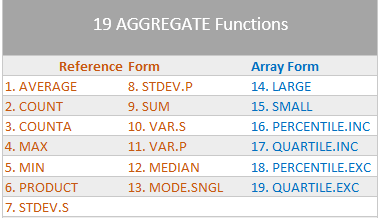
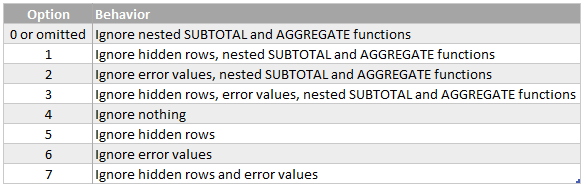
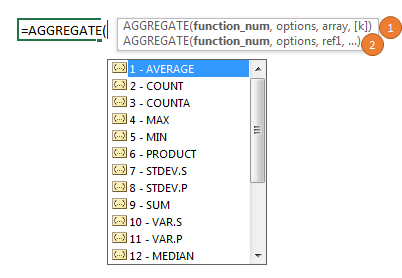
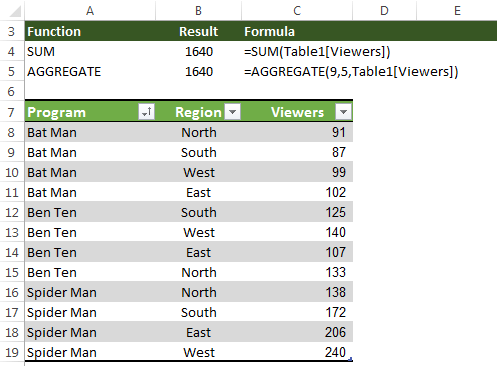
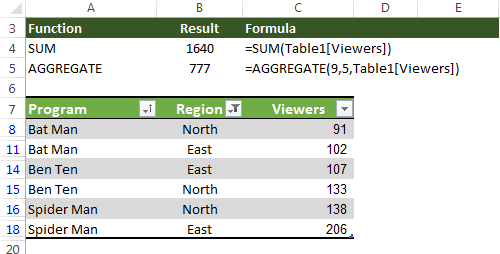
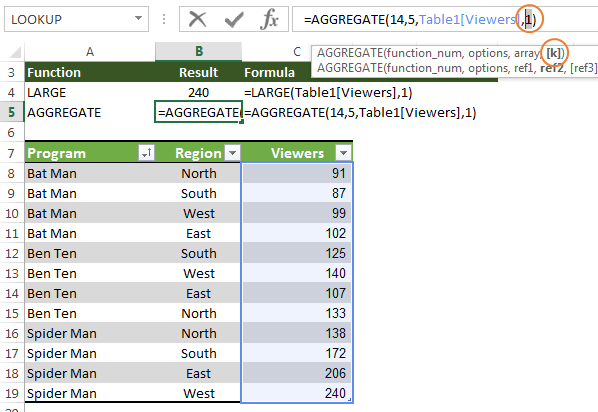
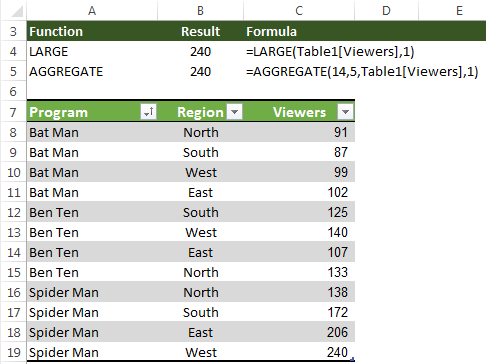
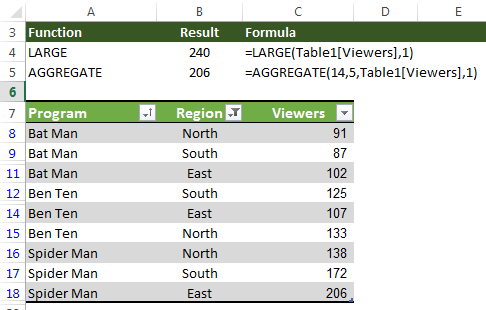
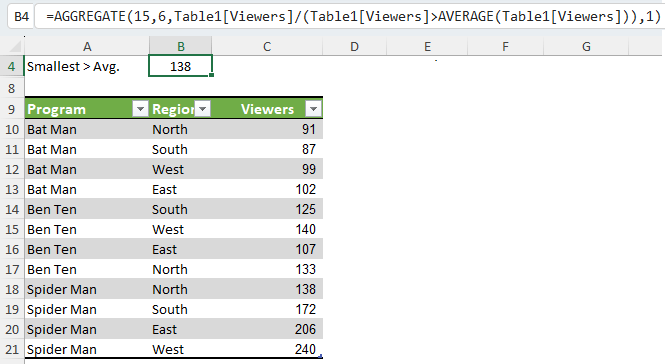



Thank you for bringing attention to the (very useful) AGGREGRATE Excel function, and for explaining it. However, I do have one question regarding your excellent article.
In the “AGGREGATE in Reference Form” section, the paragraph immediately preceding the first table states “. . .rows hidden manually are ALWAYS ignored”.
However, in the “AGGREGRATE Notes:” section, item 4 states “AGGREGATE will not ignore rows hidden manually. . .”.
These two statements seem to contradict each other; or am I missing someting.
Thanks again for an excellent article.
Absolutely right, Brian. I’ve fixed that second statement. Thanks for pointing it out.
Great article Mynda.
Thanks, Sandeep. Glad you liked it.
Will the Aggregate function work with text values, or only number values? Is there an equivalent for finding unique text values?
Hi Kate,
AGGREGATE only works with numbers. I’m not sure what you’re hoping to do with the text values? Count them, highlight them, are they single words in cells, or are they phrases? Please post your question and sample Excel file on our Forum so we can see what you’re working with.
Mynda
Hi- I have a question on the power query functions. When I edit my sheet in power query and then a few months later I add another sheet into it, will it automatically update the entire contents to include the edits that I originally made to it such as deleting columns, editing names, etc.?
Hi Marilyn,
Yes, if you set it up correctly in the first place. I couldn’t tell from your description where you were planning on editing columns etc.; the source data/table or within the Power Query editor itself.
I explain how to set your queries up so they pick up new and changes to data upon a refresh in my Power Query course. I see you are a member so you’ll find this topic covered in session 2.
Kind regards,
Mynda
I love the way aggregate works. My new best friend.
Thanks Eddie.
Glad you like it.
Phil
Even Microsoft had no such clear and in-depth explanations as you did. In addition, using function number 14 to substitue array formula Max If is really a brilliant inspiration.
Aw, thanks Julian 🙂 Glad you found it useful.
Mynda
Mynda:
Thanks for the tutorial. I had not heard of AGGREGATE previously. Amazing how every day there’s something else to learn.
In your spreadsheet, in cells C4:C5, you have a function which returns #NAME?. The contents are =_xlfn.FORMULATEXT(B4) and …(B5) respectively. I looked up Formulatext, and found it is a function which only works on versions after but not including Excel 2010, but I could find no info on xlfn.Formulatext. Can you educate me on that?
Hi Glenn,
The FORMULATEXT function is new in Excel 2013, which is why your version is returing the #NAME error. Sorry, I forgot to remove the formual from the download file. I actually wasn’t going to include the file originally, and then did so at the last minute. Oops.
Kind regards,
Mynda
AGGREGATE function is extremely useful and also underused. Thanks Mynda!
Cheers, Kevin. I’m guilty of underusing it 🙂
Mynda
Me too. I’ve had more “Ahhh….I could’ve used AGGREGATE function” moments than I’ve had “Cool, I just used AGGREGATE function!”
😀
Great article Mynda! I agree with Kevin and this article is a good reminder to use the AGGREGATE function more often. I think (hope) we are slowly getting past the point where a lot of users are on 2007, and this wouldn’t be compatible for them. If everyone in your organization is on 2010 or later then it’s a great function to use. Thanks!
Thanks, Jon. Glad you liked it 🙂
Mynda