I've previously written a UDF to count colored cells and then perform various maths functions on the values in those cells, like SUM, AVERAGE or COUNT.
In this post I'm going to rewrite that code so that we can return a range from a UDF. This range contains all the cells that match the reference color, and you can then use this range in other functions and calculations.
I had already planned to do this, but following a comment on the last post, Catalin (our support guru) posted his code which does the same job, so some of the credit must go to him too.
The UDF
The UDF is called FindColors and is really a pretty straightforward few lines of VBA:
'
' Written by Philip Treacy
' myonlinetraininghub.com/return-a-range-from-a-udf
'
Function FindColors(InputRange As Range, ReferenceCell As Range) As Range
Dim ReferenceColor As Long
Dim Cell As Range, Result As Range
ReferenceColor = ReferenceCell.Interior.Color
For Each Cell In InputRange
If Cell.Interior.Color = ReferenceColor Then
If Result Is Nothing Then
Set Result = Cell
Else
Set Result = Union(Result, Cell)
End If
End If
Next Cell
Set FindColors = Result
End Function
All we need to do is check each cell in the InputRange sent to the function, to see if that cell has the same background color as our ReferenceCell.
A regular old For ... Next loop does this job for us.
UNION
If we find cells that match the color of our ReferenceCell, we use the UNION operator to join these separate cells together into a single range.
Set Result = Union(Result, Cell)
Returning the Resulting Range
The last thing to do is return the result of the function, which is the range of colored cells matching our ReferenceCell.
But, because we are returning a range object we must Set the function result like so:
Set FindColors = Result
Using the UDF Result
If you want to find the SUM of all cells colored the same as B9, and where ColoredCells is a named range, you'd enter this in a cell:
=SUM(FindColors(ColoredCells,B9))
Download a Sample Workbook
There are several examples in the workbook you can download :
Enter your email address below to get the workbook.
A Word on Recalculation
If you change the background color of the cell using the Ribbon (or a couple of other ways), the function output is not recalculated. That's just the way Excel works and I wrote about this in a previous post - check the section headed Recalculation.
Bonus Function - GetColor
This was in the previous workbook too, but I didn't mention it.
Use this function to get the hex value of a cell's background color. Or to check that certain cells all have the same color.
To use it just call the function from a cell:
=GetColor(B9)
Check Out Other Posts on User Defined Functions
Creating a Reference to PERSONAL.XLSB
 Download the Excel Workbook
Download the Excel Workbook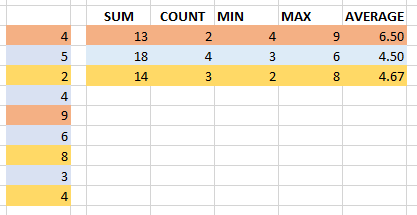



Hi Philip
Do we need to make both function volatile?
Sunny
Hi Sunny,
You could, but if you change a cell color using the Ribbon (for example) this still wouldn’t trigger recalculation without pressing SHIFT+F9. If you use the Format Painter to change the cell colors, or just type new numbers into the colored cells, the functions recalculate anyway.
Cheers
Phil