Around this time last Year I created an Advent Calendar in Excel:
To Count Up or To Count Down?
Now, for me an Advent Calendar had always counted down to Christmas day, but to my surprise some people counted up, or rather counted the dates. That is they read the numbers on the calendar as the date as opposed to the number of days until Christmas.
So in the spirit of giving, this year I have created two calendars; one for those who want to count up and one for those who want to count down. I know, generous eh!
They're not those chocolate/candy filled calendars though, plus you actually have to do a bit of work to open the doors. It's nothing too Grinch inspired, just some fun Excel trivia to test your knowledge. Any tips you learn are my Christmas gift to you 😉
Enter your email address below to download the sample workbook.
Security Warnings
When you open the file make sure you Enable Editing and then Enable Content by clicking on the yellow messages above the formula bar like this one:
How it was made
The calendar is not password protected so feel free to pull it apart and learn how it works. Here's a list of the techniques I used and links to tutorials on those topics to help you get started:
And some magical VBA!
More Excel Advent Calendars
If you want more Excel trivia frivolities then check out these (VBA Based) Excel Advent Calendars by Spreadsheet1.com and friends. Plus they're running an Advent Calendar contest where you can try your luck.
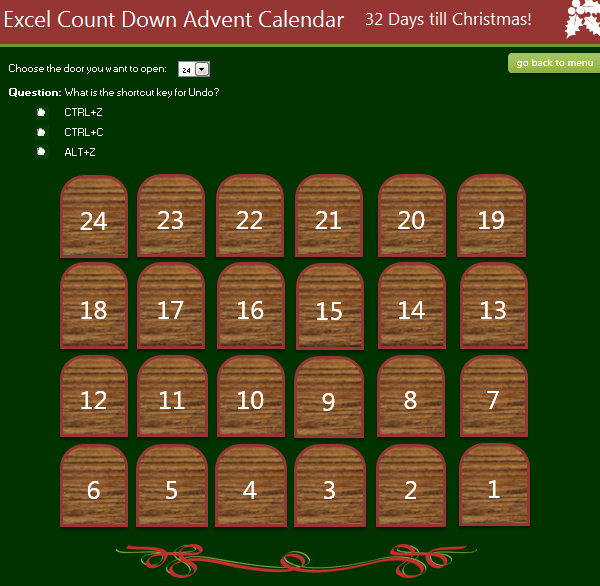



Good morning, everybody, my name is Maurice and I have a problem that I would like to solve in VBA. The problem is this: in an Excel form with office 2007, I entered this code:
Private Sub Cmd_Apri_Telefonata_Click()
‘On Error Resume Next
Call PhoneCall(PhoneNumber, DestName, Comment)
End Sub
Private Declare Function TapiRequestMakeCall Lib “Tapi31.DLL” (ByVal Dest As String, _
ByVal AppName As String, ByVal CalledParty As String, ByVal Comment As String) As Long
Function PhoneCall(ByVal PhoneNumber As String, ByVal DestName As String, _
Optional ByVal Comment As String) As Boolean
‘On Error Resume Next
If TapiRequestMakeCall(VBA.Trim$(PhoneNumber), App.Title, VBA.Trim$(DestName), Comment) = 0 Then
PhoneCall = True
‘foglio1.range(“F1″).Value=””
End If
End Function
Now this code should afford associated with a cell, which in my case is: Sheet1. range (“F1”). Value = “” where I put in a phone number that will change from time to time.
But while not giving me any error apparent, I can’t get it to work; That’s why I ask you kindly to you self you could give me a hand in changing this Windows API so that it can function in VBA.
Thank you in advance for any help you can give me about; Sincere greetings from a. Maurizio
Hi,
If you can open a Helpdesk ticket and send us the workbook, we can have a look at this for you.
Regards
Phil
Hi Mynda
Many thanks for this year’s advent calendar. I’ve downloaded it, checked it’s definitely an xlsm files and clicked on both the ‘enable editing’ and ‘enable content’ messages but am unable to tick the answer boxes. I just get the mouse pointer as if it’s in Edit mode. Can you help please?
Hi Catherine,
Sorry you’re having trouble using the calendar file. Are you able to send me a screenshot of the whole Excel window so I can see what you see after clicking Enable etc. You can upload it via the Help Desk.
Hopefully that might give me some clues as to what the problem is.
Thanks,
Mynda
UPDATE: VBA Chord Diagram with Hierarchical Edge Bundling
This VBA chord diagram demonstrates a graphical method of displaying the inter-relationships between code procedures in the Advent Calendar VBA project powered by Ribbon Commander. The data is arranged radially around a circle with the relationships between the points drawn as arcs connecting the procedures together. The project name, module type and name is shown at the bottom of the chart when the mouse pointer hovers over a VBA procedure