Labeling charts is useful if the reader needs to know the exact value for each point.
We can position labels left, right, above, below or overlaid (centred) on the line. However, when you overlay line chart labels it typically looks messy, as you can see below:
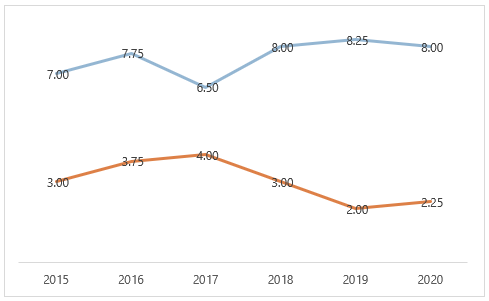
This is easily solved with some formatting to achieve this effect:
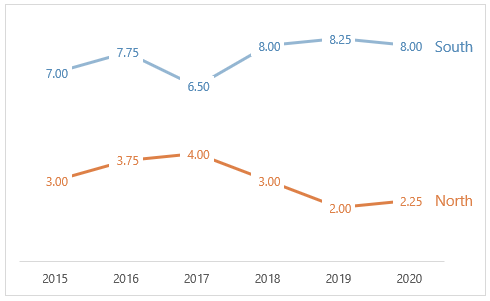
Download Workbook
Enter your email address below to download the sample workbook.
Watch the Video

Steps to Overlay Chart Labels
Step 1: Add Data Labels
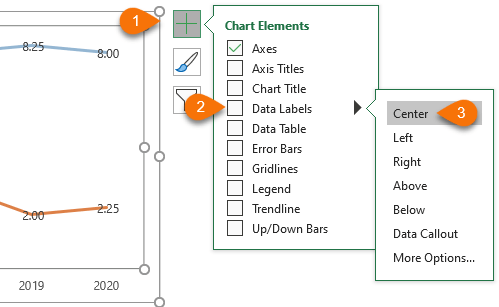
Step 2: Format Labels
Left click on one of the labels to select them all then press CTRL+1 to open the Format Data Labels pane where you select the paint bucket and set the fill to solid white:
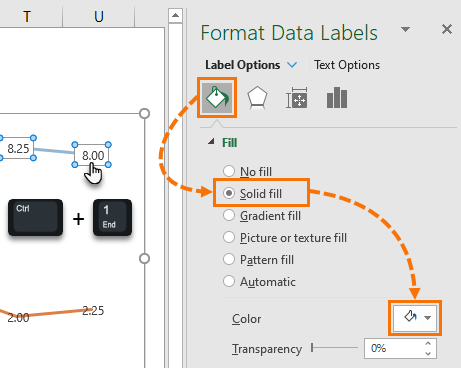
Step 3: Format Label Text
Click on the Text Options in the Format Data Labels pane and format the font the same colour as the line.
Tip: If the line is a pale colour, choose the next shade darker.
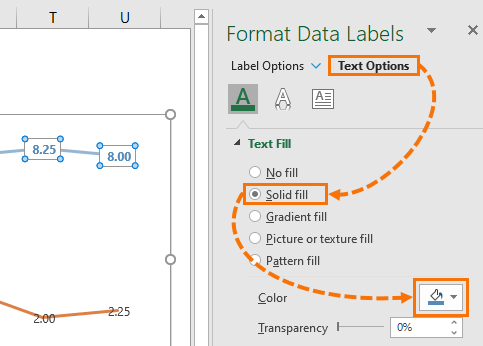
Repeat for the next series.
Step 4: [Optional] Add a Manual Legend
You can add the built-in legend if you want, however with line charts like this I like to label the end of the lines using text boxes. You’ll find them on the Insert tab of the ribbon:
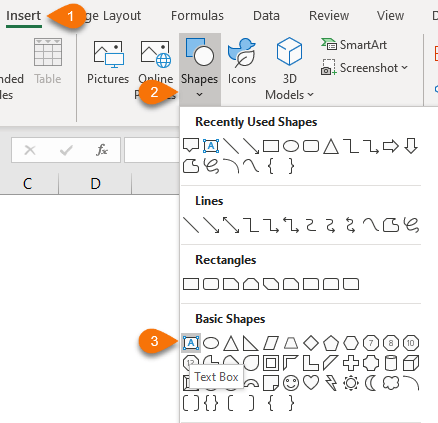
Tip: Colour code the legend labels to match the line. Your end result should look like this:
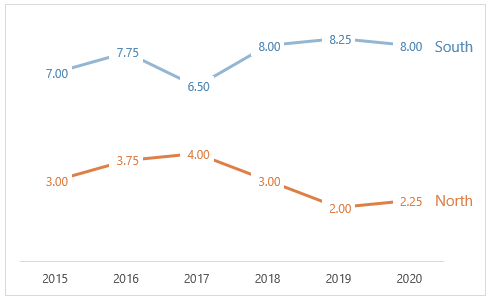
If you find the labels too much, consider only labelling the first and last points:
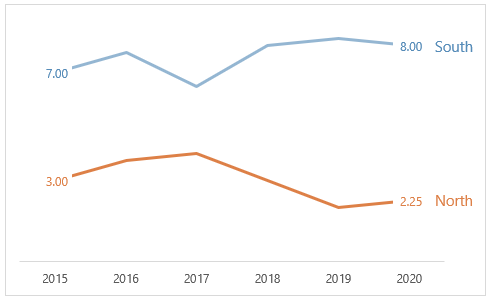
To remove the extra labels, left click on each one twice (slowly so as not to double click), then press the delete key.
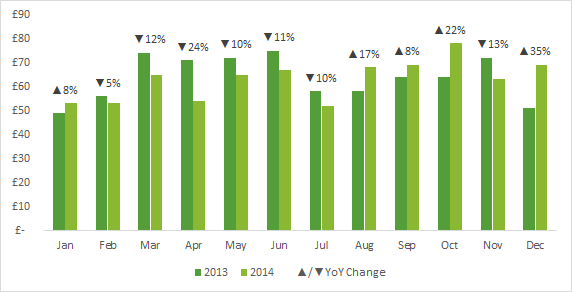


Just curious if it’s been presented before. I have two charts that I’d like to overlay. They are line charts, but one is K$ and the other is a record count.
I can’t see why not. They would be different series so they can each have their own formatting.
great ideas Mynda,
instead of adding a textbox that needs manual alignment for the legend, I select the last label and have it contain the Series name as well, separated by a new line
and like Jon, I leave the transparency at around 10%
Nice touch, Jim. Thanks for sharing 🙂
Hi Mynda, Another thing you could do is set the white fill on the data labels to 25% transparency. This lets you see the line graph faintly behind the data label.
Nice idea, Jon! Thanks for sharing.