I am sure there must be some kind of setting in Excel 2013 running on Win 10 that needs to be changed, but I cannot find it.
Attached is a word doc with screenshots to illustrate the issue.
I have downloaded a .csv file from a WordPress website to edit and re-upload.
Win 7 End-of-life closing in forces me to change Win10.
When I open the file in Win 7 it works perfectly. Fields with multiple lines open perfect - I can edit and upload successfully.
When I open the same file (downloaded with Win 10 and Dropbox moved to win 7 OR Downloaded Win 7 and Dropbox to Win 7) in win 7 and win 10 respectively, the win 10 version does not open directly as a .csv file.
Win 10 opens as a .txt file and I have to do a "Text to Columns"
After this, the additional lines in the cell I am using as example E1055, are moved into separate rows in the first column.
Now the file becomes obsolete for uploading.
Can anybody help me by letting me know where in Excel 2013, running Win7 can I change a setting so that the .csv file is recognized by Excel and ope it correct. Including a cell with multiple lines (Manually achieved with Alt+Enter)
If you need a higher resolution, below is a link to the word doc with all the images and text.
https://drive.google.com/open?id=1ZOljep6Ld7ArFoXVNG_AUrqkVpkYTj8r
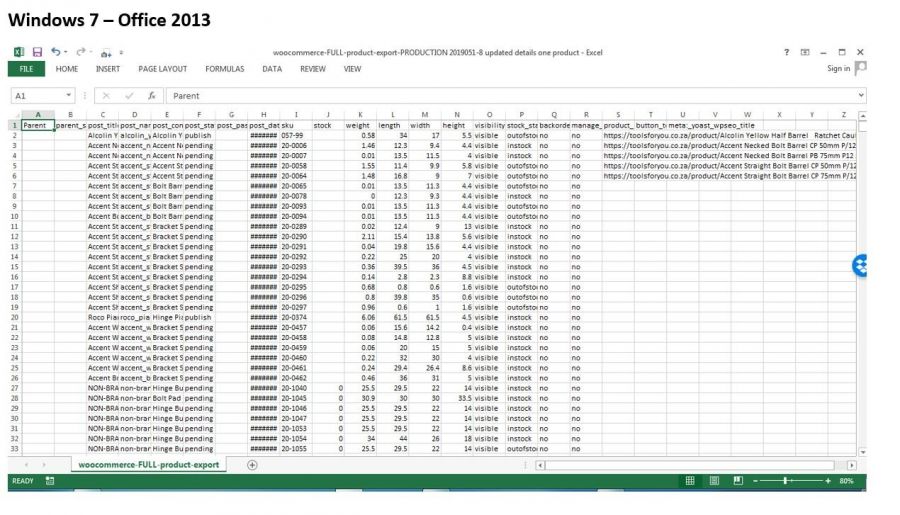
![]()
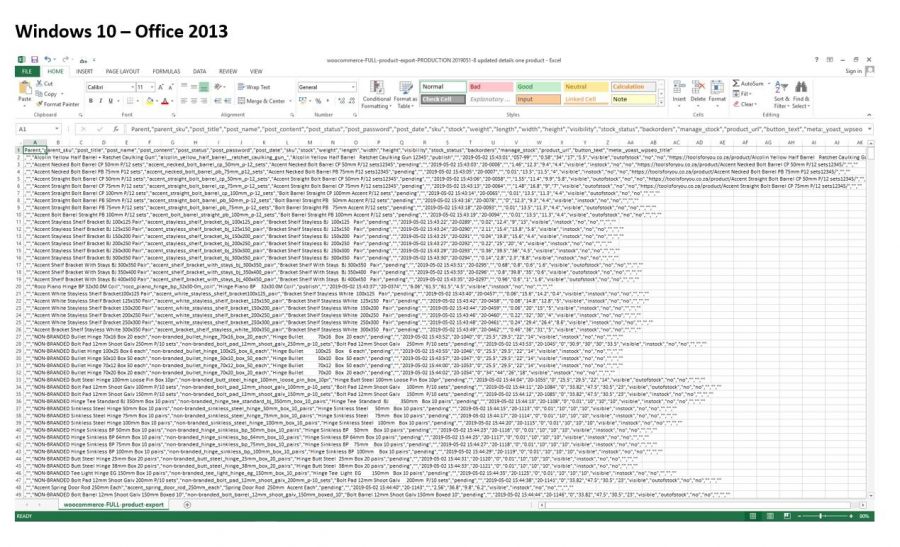
![]()

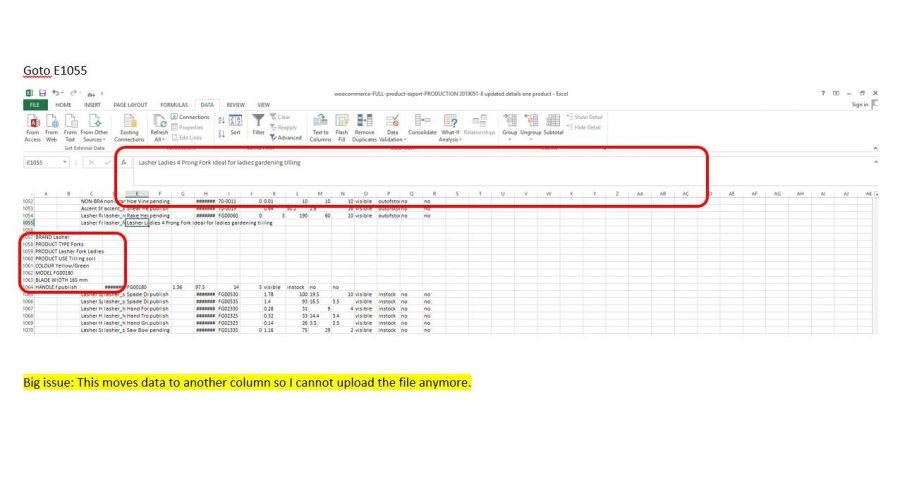 Thanking in advance.
Thanking in advance.
Frits
The solution is SOOOO simple!
I kept fiddling as I was in a hurry for a solution:
File > Advanced > make sure the "Decimal separator is a ". " Full Stop
Works 100% now!!
In WIN10 go to all settings. Choose 'Apps'. Choose 'Standard Apps'. Scroll a little bit down and choose (in Dutch, think that is what you are and see?): 'Standaard-apps per bestandstype kiezen'. Scroll to .csv and choose Excel or replace the current setting with Excel.
Maybe you have to restart the computer after this.
Good luck!
Frans
