Inserting text into a text box is one cool trick, but being able to have that text update when your data changes without you having to lift a finger is another.
Here's an example below. You can see when the selection in the PivotTable is changed, the labels on the chart automatically update too.
Watch the video below to see how I did this.
How To Link a Text Box To a Cell
- Insert text box - On the Insert tab of the Ribbon > Text Box
- While text box is selected put your cursor in the formula bar and type in = and then click on the cell you want to link to
- Press ENTER.
Want More?
This video is an extract of my Excel Dashboard course.
This course will teach you how to create clear, dynamic, interactive graphical reports.
Read more about the dashboard course and sign up for an early bird discount.
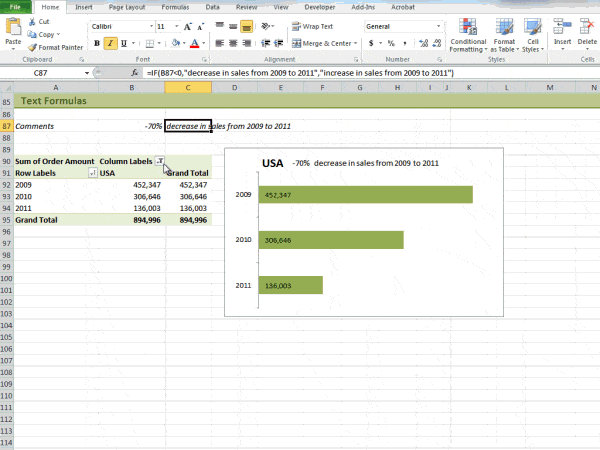


Massive thanks for your help on this. now charts will be even better!
Cheers, Juliana. Glad you’ll find it useful.
Mynda
Thank you
Thanks, I already knew how to have they dynamic text on charts but did not know about updating the properties so I am glad you shared that! That was frustrating when my charts would adjust and now I know how to keep them from doing that. One simple little trick makes a huge difference!
🙂 you’re welcome, Teresa.
Hi Mynda,
Today, I learn something from you on updating text box in excel.
Do you have dashboard workbook available for sale on your website.
this can be really helpful
Imran
[email protected]
Hi Imran,
Glad you liked the text formulas post. I don’t sell dashboard workbooks but you can take my Excel Dashboard course and in that you get 5 sample dashboards as well as learning the skills to build your own.
Please let me know if you have any questions.
Kind regards,
Mynda
Hi Mynda,
Have you ever noticed that text boxes linked to a cell sometimes doesn’t update automatically when the value in cell changes. Either you have to click on the box to make it active or close the book so that it will give updated value next time when it opens.
Any idea why this happens and how to overcome this.
Many thanks.
Sushanta
India
Hi Sushanta,
That’s strange. I’ve never noticed this.
Have you tried pressing F9 to recalculate? Are your calculations set to ‘manual’?
They’re the only things I can think of. Sorry I’m not more help.
Kind regards,
Mynda.
I am commencing study on-line within the next month. Have not used a computer for many years, so have been teaching (brushing up) myself for the last month, and am starting a short course on the 27th which is a basic skill’s course; runing for six days. Do you have any tips
Hi Troy,
Thanks for your question. I assume you mean; do I have any tips on you doing the skills course, and so my advice would be to practice what you learn.
Someone wise once said (I can’t remember who) “Any form of training is merely entertainment until you put it into practice”. So practice, practice practice.
All the best.
Mynda.