The Excel ACCRINT function returns the accrued interest for a security that pays interest periodically.
The Syntax is:
ACCRINT(issue, first_interest, settlement, rate, par, frequency, [basis], [calc_method])
The arguments can be explained as:
- issue - the issue date of the security.
- first_interest - the first date interest will be paid.
- settlement - the settlement date of the security.
- rate - the annual coupon rate for the security.
- par - The security's par value. If this argument is left out, ACCRINT will assume $1,000.
- frequency- The number of interest payments per year. You can choose from the following:
- 1 = annual payments
- 2 = semi-annual payments
- 4 = quarterly payments
- basis– This argument is optional. The type of day count basis to use.
- 0 or omitted = US (NASD) 30/360
- 1 = Actual/actual
- 2 = Actual/360
- 3 = Actual/365
- 4 = European 30/360
- calc_method – The calculation method argument is optional. It tells Excel how you want to handle the total accrued interest when the date of settlement is later than the date of first_interest -It can be either:
- 1 or TRUE returns the total accrued interest from issue to settlement.
- 0 or FALSE returns the accrued interest from first_interest to settlement.
- If you omit calc_method it defaults to TRUE.
Note: all arguments are required, except those with [square brakets] which are optional.
ACCRINT Formula Example
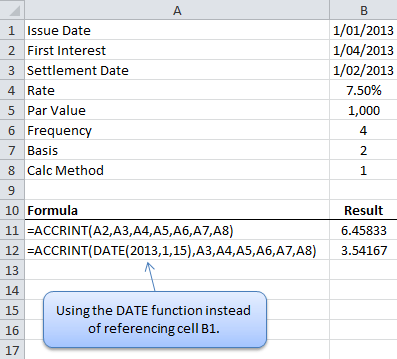
Tip: when entering dates it is always better to enter them using either:
- The DATE function as displayed in the second example above or,
- Reference cells containing a date or,
- As a result of another formula.
The syntax for the DATE function is:
DATE(year,month,day)
Download the Workbook
Enter your email address below to download the sample workbook.
Download ACCRINT formula example file. Note: this is a .xlsx file. Please ensure your browser doesn't change the file extension on download.

