From time to time I get asked which Microsoft Office licence* should I get; Office 365 subscription, or the one-time payment for a perpetual licence i.e. perpetual licences are the ones you pay for once and own forever…or until you decide to upgrade.
The answer is simple really; perpetual licences are dead. There I said it. I know you don’t want to hear it and ok, yes you can still buy perpetual licences, but for how much longer remains to be seen.
Before the perpetual licence fans out there throw their toys out of the cot, it’s not as bad as it sounds. In fact, subscription licences are a far better deal in a lot of instances. Especially if you like to upgrade your software every 3 years or so.
*Before you call me out on my spelling of licence I’d like to explain that in British English there are two spellings; the noun is licence, whereas the verb is license. For the most part I’ll be referring to it as a noun, hence my spelling.
Office 365 vs Perpetual Cost Comparison
And we’re back…the accountant in me likes to compare numbers. I looked at home/personal licences and business licences and in the table below I compared the annual cost over 3 years (see the last column):
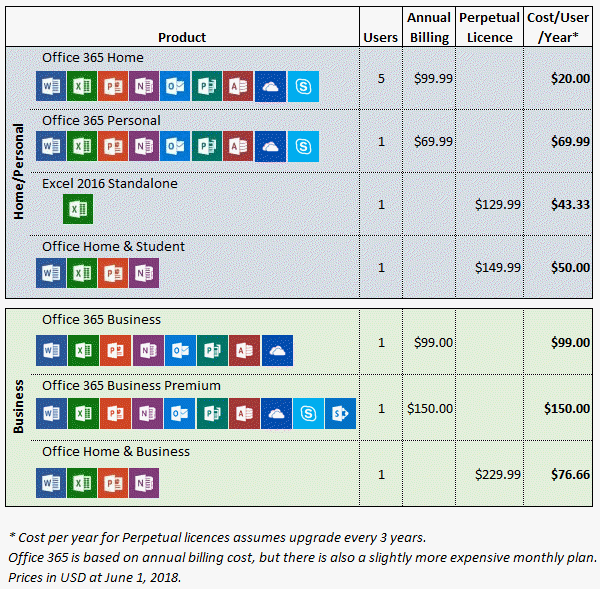
Now, this is just a handful of the product options available because to show you them all would be like drinking from a fire hydrant.
And anyway, the point I want to make here is that the cost comparison over 3 years of ownership is pretty close and in some cases Office 365 is a ridiculous bargain.
For example, if you have 2 or more PC’s in your household then Office 365 Home is the best value. If you use all 5 licences, then it’s $20 per person/device per year. Even if you only have 2 users or 2 devices it’s still cheaper than the perpetual licence.
And if you’re a business user then Office Home & Business might be slightly cheaper than the Office 365 Business option, but you don’t get Outlook, Project, Access and OneDrive, so it’s not comparing like for like.
Whichever option you choose, Office 365 is a fraction of the cost of one cup of coffee per week. And I haven’t even gone into the deep accounting woods by comparing the costs based on the Time Value of Money. i.e. paying up front vs spreading the cost over time, which would make the subscription licence even more attractive.
Office 365 vs Perpetual Benefit Comparison
Everything the perpetual licences have are available with the Office 365 licences, but the same can’t be said the other way around.
The biggest benefit to getting an Office 365 licence are the updates with new features. Office 365 users get new features, perpetual versions don’t. Every time I write a newsletter about a new Excel feature I get a swathe of people emailing me to ask where they can find it in their perpetual version of Excel. It’s never fun replying to those emails because I know I am the bearer of bad news. ☹
Office 365 Excel Updates
So far this year (2018) we Office 365 users have enjoyed the following updates:
Deselect cells: Make selections in your worksheet and deselect cells that you accidentally clicked without having to start over. “I never accidentally select the wrong cells”, said no one ever! You know you want this.
PivotTable Default to SUM instead of COUNT: Back in the day, ok last month, if you put a field in the values area of a PivotTable that had any empty cells it would COUNT the data instead of summing it. Even if every other cell contained a number. It was infuriating, but now if you add a numeric field to the values area it will default to SUM. Hooray! Of course, if you have some cells that contain text then you’re going to get a COUNT, but then that’s fair enough.
Chat with co-authors while you edit: Collaborate more effectively by chatting with your co-authors without ever leaving Excel (desktop or online versions of Excel). Yes, Google Sheets isn’t the only tool offering online collaboration.
Quick Insights: Have Excel generate interesting visualizations based on your data. Excel uses Machine Learning to interpret your data and detect patterns, outliers and other interesting insights. No chart experience required. I’ll be writing about this feature in a newsletter soon. It’s quite amazing.
New Data Types (in preview): AI-powered data types pull data from online sources e.g. stock prices and geographical data. More Types will be added in future.
Microsoft Translator: Translate words, phrases or sentences to another language with Microsoft Translator. You can do this from the Review tab in the ribbon.
And some key features released in 2017 were:
Personalize the default PivotTable layout: Set up a PivotTable the way you like and start with that layout every time you create a new PivotTable.
3D models: Use 3D to increase the visual and creative impact of your workbooks. Easily insert a 3D model, then you can rotate it through 360 degrees.
Power Query Add Column from Examples: Users can create new columns by example and split table columns into rows.
And that’s just the Excel updates. Don’t forget Word, PowerPoint, Outlook etc. also got updates. My favourite Word update recently is the built in Dictate tool. I may never type again 😊
Office 365 vs Perpetual Misconceptions
Some other common concerns I hear about the subscription plans, aside from the distaste in paying for it every month or once a year, surround access to the software.
To be clear; the software is still installed locally on your machine. You do not have to be connected to the internet to use it.
Microsoft aren’t the only company moving to a subscription pricing model. Adobe did it in 2017. Many phone apps have a monthly subscription. It’s the way of the future.
I think the biggest objection for moving to the Office 365 subscription plan is the dislike of paying monthly for something you used to buy and have forever. But you didn’t really have it forever because the majority upgrade their software every 3 years.
It’s time to look at software pricing differently, embrace the subscription model and reap the benefits of new features as soon as they become available. It’s the way of the future. Don’t be held back with a perpetual licence.
What Version do I Have?
If you’re not sure what version you have, go to the File tab of any Office application > Account.
Under ‘Product Information’ it will tell you if you have the subscription version of Office 365 and what SKU. In the image below, you can see I’m on the Office 365 subscription and my SKU is ProPlus:
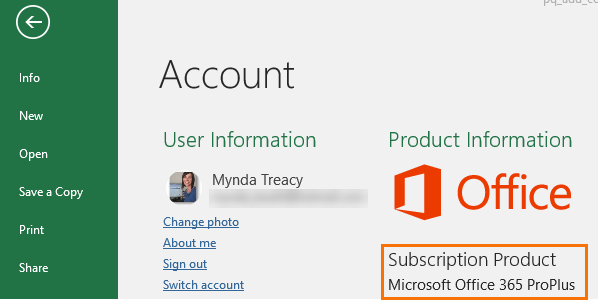
Office 365 users may have noticed that upon start up, Excel and other Office applications no longer say ‘Excel 2016’, instead it simply says ‘Office 365’:
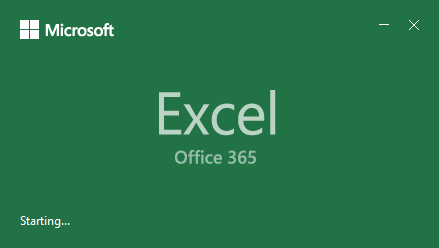
Note: As an MVP I don’t get any rewards (financial or non-financial) for encouraging you to switch to the subscription model. It’s just my personal recommendation.
Please Share
If you liked this please click the buttons below to share.






if desktop that I purchased comes with pre installed office which does not have Outlook, is there option to upgrade?
Hi Pallavi,
If your licence is Office 365 then you can upgrade. If it’s a perpetual licence then you can either buy a different Office perpetual licence that includes Outlook, or switch to the Office 365 plan, which I recommend you do.
Mynda
Well, there will always be an upgrade option, Microsoft will never refuse your money. Check File>Account, you should find options there.
I understand where you are coming from but the figures you use, I don’t believe at least, relate to a lot of peoples experience. Basically for non power users Word, Excel and Powerpoint are all you need and haven’t drastically changed (for a non power user) in the last 15 years, I’m still going strong with a 3 user licence of 2007 and will probably not upgrade until I lose the product code or it doesn’t work on the version of Windows I upgrade to. In terms of costs thats less than $1 per user per year.
Yes, I’m referring to users who upgrade their licences every 3 years, as stated in my post, not those who are light users of the most basic features.
Hi Mynda,
When I first started researching these data model tools, I had a laptop with Office 2013 Professional. I was able to load the power pivot add-in… and power query, or get & transform (haven’t wrapped my head around all these tools). But I’ve since upgraded to a new desktop, and installed a copy of 2016 Home & Business. I was pretty surprised to learn that with what I thought was an upgrade, I can no longer continue with my plan, since Power Pivot is not included with the H&B version of Excel 2016. So I’m at a decision point on upgrading. We won’t be moving the organization to 365 at this point, so – based on the info from your site and others, it looks like I’ll need a copy of 2019 Professional.
My question is, if I build out product management system using features only available in Excel 2019, how does that work for my colleagues – who are all on a mix of 2016 and 2013? Are they going to be restricted in what they can see and use? Or will they able to view and use it – but only I will be able to develop it? I need to present a detailed plan, so need a full understanding of how this will work and what we need. Can you help point me in the right direction?
Thanks in advance!
Hi Jeff,
Yes, it was very disappointing that all versions of Excel 2016 didn’t come with the Power tools. We MVPs lobbied Microsoft heavily to have it changed, and thankfully for Excel 2019 it was.
If you share a file containing a Power Query query or a Power Pivot model then users who do not have these tools will not be able to refresh queries or interact with the Power Pivot model. Refreshing is probably not an issue as you can do this for them. However, if users want to interact with the Power Pivot model e.g. click Slicers, change the structure of a PivotTable i.e. add/remove row/column fields, then they can’t. Basically, users without these tools will use the file as though it’s in view only mode, i.e. they can see it (open the file) but they can’t touch (they can navigate the sheets in the file, but can’t interact with Power Query or Power Pivot tools).
However, users can open the file in Excel Online and interact with the Power Pivot model once you’ve built it and shared the file with them. Slicers also work in Excel Online.
Hope that helps with your planning.
Mynda
Wow. Now I have Office 365 ProPlus =)))))))) for 1 year!
You’ll be glad you do, the new features are amazing.
I would like to join the Home license subscription. Is there anyone could grant me as one of the 5-member? Thanks.
Hi Julian,
People aren’t allowed to gift you a licence.
Mynda
No doubt, I would like to pay the 1/5 fee if somebody is willing to let me join his/her office 365 home license subscription.
Sorry, I should have been clearer. You’re not allowed to share licences to users outside of your household. It would be against the terms and conditions.
Maybe it is different in Australia, but in the US, the Home and Personal users, both the $69 and $99 plan, get 1TB of OneDrive storage.
So for the $99 plan which is for 5 people, that is 5 1TB OneDrive accounts.
You’re right, Ed. I missed the info about OneDrive and Skype in the Home pricing plans as it wasn’t listed with the other inclusions like it was in the Business plans. I’ll update the table.
When I used Excel 2013 standalone I could sync one drive (5 GB storage) with my PC. However, I’m not able to sync one drive (1 TB storage) with my PC anymore after subscribing Office 365 home edition 。I called Microsoft support team and put it on msoffice forum but no effective answers till now. Raveny-Yin (https://answers.microsoft.com/zh-hant/profile/4c2ad5be-1b54-43a1-bfb1-4625d1f7531e) did give me some approaches to get access to one drive setting, but none is valid to me. Mynda, could you please give me a hand on this issue? Thanks.
Hi Julian
There are 2 OneDrive types:
OneDrive Personal
OneDrive for Business.
You just sign in with your work or school account to use OneDrive for Business (1 Tb), or sign in with your Microsoft account to use OneDrive personal (5 Gb).
What type of email address have you used for sign-in?
If you subscribed to Office 365 with your personal account, I guess you get OneDrive Personal access, you cannot access OneDrive for Business without using a work or school account.
Catalin
After downloading the file “OneDriveSetup.exe” from here (https://onedrive.live.com/about/zh-tw/download/) then installs it on my PC. It’s okay now. Thanks.
Ok, glad to hear you figured it, I thought you asked about sign-in not installing.
Cheers
Catalin
John,
That is all well and good. I think one of the best advantages of “Office 360” is in Outlook. If you look at and delete/answer emails on one PC, it translates over to your other PC’s. With a standalone, you are, in essence locked into one PC for email, unless you like to redo work.
However, since I work for the government, I can buy the MS Office 2016 Professional for only $9.95 and get a disk. It is called the “Home Use Program.” It is available for PC and Mac. So it is hard to beat that.
Ted
Yes, I didn’t even mention the benefits of file and email syncing across devices. In fact that’s one of my favourite features. My ‘Recent Files’ are synced so I can work all day on my PC and then switch to my laptop while I’m waiting at my kids football training and simply pick up where I left off. Not to mention my files are automatically backed up to the cloud.
Hi Mynda.. thanks for the license comparison information. I get your newsletter and at the top of the most recent it mentions that Power Pivot is now available in all SKUs of Office 365. I’ve been a 365 Home subscriber for several years and was frustrated by the fact that Power Pivot was not included. In fact, by coincidence, last month I changed my subscription from annual to monthly so that I could eventually cancel the Home subscription and buy the Pro Plus subscription. Then, one day I noticed that I was able to activate the COM add-ins for Power Pivot and Power Map. So, now I have access to those previously missing features in my Home subscription. QUESTION: Is there any other good reason to scrap Home in favor of Pro Plus? I had been focused only on gaining access to Power Pivot, but before I convert my Home subscription back to annual, I want to be sure there is not something else worth getting by changing to Pro Plus. I ask because apparently Microsoft does not allow a cross version conversion from Home to Pro Plus. It is necessary to uninstall Home and then do a fresh install of Pro Plus.. so more of a hassle across multiple computers vs. an in place conversion which would be preferred. Anyway.. is there any other good reason to take the time and trouble to change to Pro Plus, now that Power Pivot and Power Map are available in Home? Your insights and advice would be appreciated. Thanks again for all the great Excel resources you provide. I’ve taken some of your free webinars and look forward to carving out the time to enroll in your courses directly. Thanks again.
Hi Wayne,
The only difference you’ll notice is that Power Query in the Home licence doesn’t include all of the connectors. You’re limited to these ones: CSV & Text, Table/Range, Excel workbook, XML, JSON, Folder, Access, SQL Server, Web, OData feed, Analysis Services, Facebook, ODBC, OLEDB, and Microsoft Query.
The ‘Professional’ SKUs have more connectors as described here.
I’m not aware of any limitations to Power Pivot. My understanding is it will be the same Power Pivot functionality across all 2016 SKUs.
Hope that clarifies things.
Mynda
Hi Mynda,
Excellent.. and thanks very much. For my learning curve, I don’t think I need the Big Data connection options. As long as the core functionality is uniform across the SKU’s, which it appears it now is, I’m covered. I can use my Home license to do the learning, including DAX formulas and other advanced techniques. If ever I need a Big Data connections, I can go Pro Plus then. Thanks again for your help and advice.. appreciated.
Wayne
You’re welcome, Wayne 🙂 Have fun with Power Pivot.
Thank you very much Mynda for the good article, it really emphasizes the advantages of having a subscription.
Is it possible to switch to Insiders in non-English subscriptions? Now I have Monthly updates with Office 365 Pro Plus. I tried to activate Insiders but I couldn’t find the option.
In the case of Office 365 Pro Plus, I pay 12 USD per month, it doesn’t allow me to pay anually, don’t know why. But on the Microsoft website, it says that it is an annual commitment.
Hi Juan,
I’m not sure about the non-English insiders program. My gut feel is that you can, but I couldn’t find any mention of it either way. I myself am only on the Targeted channel because the Insiders versions are often buggy and I don’t have time for bugs. Targeted is usually only a couple of months behind Insiders.
In regard to the paying annually option, you’d have to speak to Microsoft sales about that. I don’t know, sorry.
Mynda
British English? What other English is there? 😉 There’s this other language called American which bears a passing similarity…..
(And because us Canadians cannot make up our minds, we like to split the difference.)
Cheers,
🙂 Completely agree, Renny.
Your chart compares yearly subscription to “perpetual” prices. I agree, if you are going to do it, yearly subscription is the way to go. But in the body of the text you keep mentioning “paying monthly”. So, please update your chart to add the cost of the monthly subscriptions. The only way monthly subscriptions make sense is you cancel/suspend the subscription at least 2 months every 12.
Yes, the break even point is 2-3 computers. That assumes that you use all of the “extra” features in 365. But for those of use who don’t bother with Outlook and do only have 1 or 2 computers, the “Perpetual” licenses still make sense.
Perpetual licenses also make sense for anyone who has to support people using multiple versions of Office. 365 gets “updated” automagically when MS decides to. So if you have to work with someone who is till using the older version you can run into minor compatibilty problems.
To be fair, you also might want to add a column to your table amortizing the price of the “perpetual” license over it’s full supported life of 10 years (7 for 2019). That makes the price $15 per user per year … cheaper than 365. I know lots of people who are still using 2007 and earlier versions, pushing beyond that 10 year supported lifespan. (Yes, I know it is not a good idea in a business setting, but home users can get away with it).
It is true that 365 does have a “local” install so you don’t have to be online all of the time. BUT you don’t mention that 365 requires users to log in to the internet every 30-39 days to “verify” their subscription status. Even for yearly subscriptions.
Mynda, I’m hoping you have contacts that can provide more information about this new bundle:
OFFICE 2019 COMMERCIAL PREVIEW FAQ
https://support.microsoft.com/en-us/help/4133312/office-2019-commercial-preview-frequently-asked-questions
Beginning April 27, 2018, Commercial customers can preview Microsoft Office 2019 for Win32 (x86) systems.
…
Office 2019 Commercial Preview includes Client Apps on Win32 only: Word, Excel, PowerPoint, Outlook, OneNote, Publisher, Access, Project, and Visio.
Notice that it includes Project and Visio!
This is the very first (and still ONLY) Office bundle I’ve ever seen that includes those 2 programs. I’m particularly interested in learning what the price will be on the bundle. And what purchasing restrictions there will be on it.
[grin] I just noticed the timestamp on my previous reply. That must be your local time, it certainly isn’t mine! ie 6:30am
Indeed, it’s past 10PM here!
Hi Ron,
I removed the monthly figures from my table because it just created noise. The monthly payments are about 16% more than paying annually. I only mentioned it once. I don’t think it’s confusing.
If you’re the occasional user of Excel and you don’t need to keep your skills up to speed for job prospects and don’t want to use the latest amazing features, then by all means buy the perpetual licence. Heck, I’d even recommend you use a competitor’s product (gasp! wash my mouth out).
I agree, there will always be a market for perpetual licences, I’m just saying don’t count on perpetual licences always being available. With Office 2019 around the corner I’d hate to see a load of people invest a chunk of money up front in something that will be out of date in a few months. Better to pay a fraction of it now and have it updated every month.
I too have to support people using different versions of Office. I use a virtual install with earlier versions that I open when I absolutely have to. That way for my day to day work I can benefit from modern Excel and all of its amazing features.
In regard to Office 2019, unfortunately I have to wait for the pricing like the rest of us 🙁
Mynda