If you’ve ever asked a teammate:
- “What’s in this cell?”
- “Why isn’t this formula working?”
- “Is this value final?”
... you know how quickly those questions turn into long email chains, chat threads, or scattered Teams messages.
Threaded Excel Comments solve this problem. Instead of bouncing between apps, you keep the conversation right where it belongs - inside the spreadsheet.
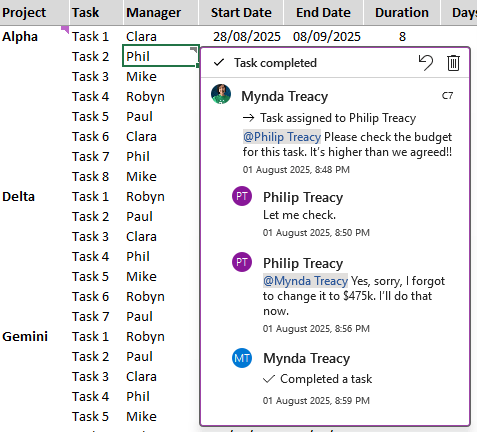
Note: Threaded comments are available with Microsoft 365 or Excel for the web.
Table of Contents
See Threaded Excel Comments in Action

Inserting New Threaded Excel Comments
To add a threaded comment:
1. Right-click the cell and choose New Comment (not “Note” - Notes are the old static comments from pre-2019 Excel).
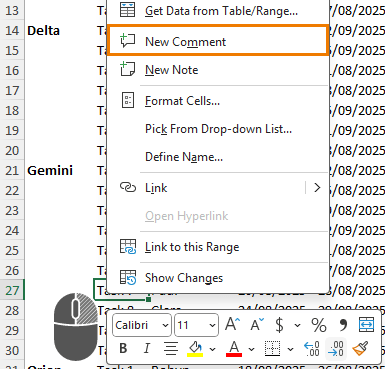
You can also select a cell and press CTRL+ALT+M.
2. Type your message and click the Post button or press CTRL+ENTER.
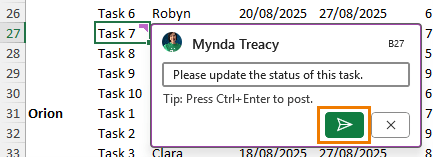
Anyone with access to the file will see your comment, along with the exact cell it relates to.
Key Features of Excel Threaded Comments
1. Tag Teammates with @Mentions
Need a specific colleague’s attention? Type @Name in your comment:
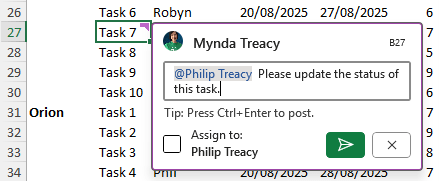
You can even tick Assign this task to the @ mentioned person to send it straight to their Microsoft To Do list.
Bonus: They’ll get an email notification with a direct link to the relevant cell, so they don’t have to hunt for it.
2. Reply in Threads (Directly from Email)
Once mentioned, your teammate can:
- Reply directly from the email by clicking ‘Add a comment’ without opening Excel:
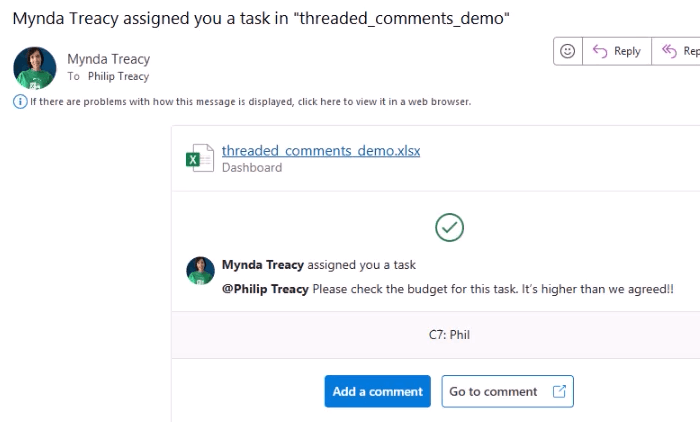
- Or, click the ‘Go to comment’ link in the email to jump straight to the cell in Excel.
No more digging through an email with a subject line like: “Re: Re: Re: Final Version UPDATED V2”. With threaded comments the full conversation stays neatly stacked in one place - in Excel.
3. Mark as Resolved
When the issue’s fixed, click the ellipsis and then Resolve thread:
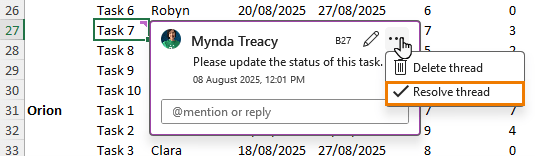
The comment flag on the cell will be greyed out in the sheet but remain in comment history for future reference.
This keeps your workbook tidy while maintaining an audit trail.
4. Filter & Navigate with the Comments Pane
In large workbooks, keeping track of every comment is easy with the Comments Pane - go to the Review tab > Show Comments:
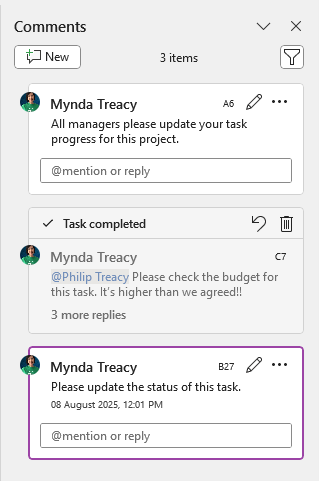
Here you can see:
- Who made each comment
- When it was made
- The entire conversation
You can also:
- Click a comment to jump straight to the cell
- Filter to show:
- Only comments that mention you
- Only active comments
- Only resolved comments
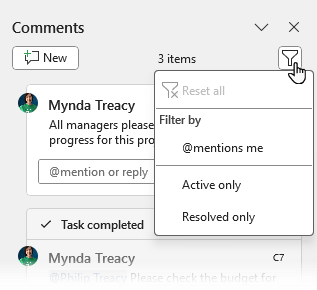
5. Printing Threaded Comments
The new threaded comments can only be printed on their own sheet, whereas the legacy comments can still be printed as displayed on the sheet.
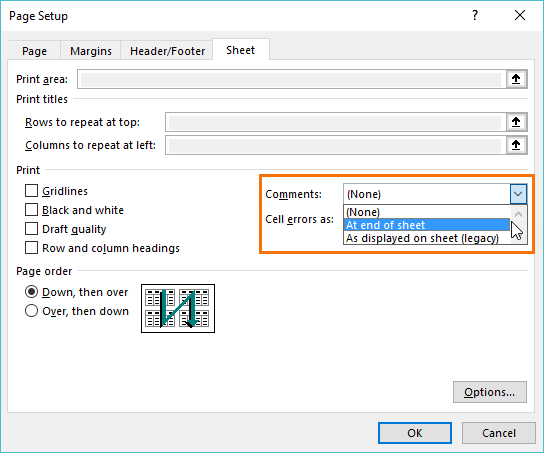
Final Thoughts & Tips
Excel’s Threaded Comments are a simple but powerful way to improve collaboration. Whether you’re tagging teammates, tracking feedback, or resolving issues, they help you cut down on email clutter and keep your project moving.
Threaded comments are available in all Office apps, so be sure to also use them when collaborating on Word documents and PowerPoint presentations etc.



Thank you so much for sharing those excel formulas which could be helpful for most of the people.
You’re welcome, Stephanie!
So I have the same version of Excel installed on 2 machines, version 2019 (build 15831.20208). Threaded comments created on one machine can’t be seen on the other, message “[Threaded comment] Your version of Excel allows you to read” is displayed when I click on comments, which is perplexing because obviously I can’t read them. In absence of any suggested solution I’m going to have to manually convert all threaded comments to legacy Notes (i.e. old comments – confusing) which is several hours work lost.
What a mess.
Hi Robert,
Is that file with comments synced via OneDrive between those 2 computers? I assume you’re signed in with the same profile on both computers?
Good Day
Thanks for this article, however is there. Way to sort the threaded comments A to Z by date? This way the most recent comment is showing at the top.
Kind Regards
Amber
Not currently, but they are still working on this feature, so I expect sorting and searching to be available some time in the future.
Ah, I see. What a pity, thanks for the reply. So glad to finally have an answer though.
Isn’t it marvelous how Microsoft introduces these ‘new and innovative’ changes at the expense of productivity!
You just have to love Microsoft. 🙁
Not sure I agree that this is loss of productivity. I’d say it’s the opposite.
Office 365 on my iPad Pro converted all my traditional note to thread !!
How can covert them back to traditional note using MS Office on Mac. I believe that we cannot do this on iPad version.
Thank you very much for your advice.
Once you accept the change from the legacy comments to the new threaded comments there is no way to convert them back. Sorry.
I can’t see notes on my sheet yet i have Excel 2016 and have opened the sheet on OneDrive
Hi Esther,
It sounds like you may have opened a file saved on OneDrive in your Desktop version of Excel 2016, not actually opened it in Excel Online.
Mynda
Very informative article, great work
thanks for sharing, Keep up the good work!
Thanks, Shobi 🙂
Thanks Mynda, useful blog and update…
The new comments have not arrived in our 365 subscription yet, but I was wondering if the keyboard shortcut “Shift+F2” will invoke the old comments, now Notes, or the new Threaded Comments?
Steve
Hi Steve,
Shift+F2 invokes the new Threaded Comments.
Mynda
Thank you very much Mynda for always sharing interesting tips and the latest news, it’s so good to know Excel is contantly improving.
Will these new features be released to all users at the same time, without regarding the language of the program? Or some users will have the chance to try before other ones?
Hi Juan,
These features are only available to Office 365 users. There are different release channels for Office 365, so when you receive it will depend on what channel you’re on. I’m not sure if this feature will be affected by language differences, but I doubt it as it doesn’t have a lot to translate.
Mynda
Great article, Mynda. I love how the competition between Google Sheets and Excel is making things better for the users. Looks like Google Sheets got it right in this case (threaded comments and notes) and Excel is following suit. And it looks like we’ll also be getting the SORT, UNIQUE and FILTER formulas in Excel soon!
I just hope that Excel eventually changes the “note” indicator to a blank triangle (like Google Sheets) instead of a red one. Red makes it look like an error.
Thanks, Jon. It sure is exciting times for Excel. I also dislike the red note indicator. The new comment indicator is also a bit chunky for my liking, but one step at a time 🙂
We’ve had a sneak peak at the array formulas; SORT, UNIQUE, FILTER etc. and they are super exciting. It certainly pays to have an Office 365 subscription.
This is one of the most important blogs that I have seen, keep it up!
Thanks, Jone 🙂