Dear community,
I am struggeling with Power Query although my task seem to be quite simple:
I have a bunch of .txt-files in a folder and I want to have them in one excel worksheet, which gets updated when I drop new files into the folder with the txt-files.
Now the txt-files have one single column of data without a header.
When I try to follow the instructions to consolidate the files into a singele excel-file, I always end up with a worksheet containing two columns: one with the file name repeated as often as there are data rows in this file. This is the followed by the name of the second file, again repeated as often, as there are data rows in this file, and so on.
How can I put the content of each file into a separate column of a worksheet with the file name as header.
Hope this information helps you guys to undertsand what I mean. If not I am more than happy to elaborate.
Thanks already and cheers,
Matthias
Indeed, when you combine files from a folder as you describe, PQ creates one table, listing the content of all files one after the other. Let's assume that the first column is called "Source.Name" and the other "Column1"
The next thing you need to do is group the table by Source.Name with 'Operation' set to 'All rows'.
By default, PQ groups into a column of tables, where each table contains two columns. One for the Source name and one for the data. Expanding that column of tables brings you back to square 1. No good!
You need to get into the M-code of the grouping step and change this:
= Table.Group(#"Expanded Table Column1", {"Source.Name"}, {{"Grp", each _ , type table [Source.Name=text, Column1=text]}})
to this:
= Table.Group(#"Expanded Table Column1", {"Source.Name"}, {"Grp", each _ [Column1]})
So, delete everything that I marked red in the original step.
This will group the data into a column of lists containing only the data from each file. Now you need to add another piece of code to create a proper table from it all.
I created some files called textfileA.txt, textfileB.txt etc. in a folder on my C: drive. The entire code for the final query looked like below and you should recognize the first 6 steps as these are created automatically when you connect to files in a folder and filter only the files you need.
let
Source = Folder.Files("C:-----------"),
#"Filtered Rows" = Table.SelectRows(Source, each Text.StartsWith([Name], "textfile")),
#"Filtered Hidden Files1" = Table.SelectRows(#"Filtered Rows", each [Attributes]?[Hidden]? <> true),
#"Invoke Custom Function1" = Table.AddColumn(#"Filtered Hidden Files1", "Transform File", each #"Transform File" ([Content])),
#"Renamed Columns1" = Table.RenameColumns(#"Invoke Custom Function1", {"Name", "Source.Name"}),
#"Removed Other Columns1" = Table.SelectColumns(#"Renamed Columns1", {"Source.Name", "Transform File"}),
Expand = Table.ExpandTableColumn(#"Removed Other Columns1", "Transform File", {"Column1"}, {"Column1"}),
Grouped = Table.Group(Expand, {"Source.Name"}, {"Grp", each _ [Column1]}),
MakeTable = Table.FromColumns (Grouped[Grp], Grouped[Source.Name])
in
MakeTable
See if you can get this to work in your own file. If not, come back here.
Dear Riny,
thanks.
Alas, you are talking to a complete greenhorn.
If I put the code (with the path to my files added) you show above into the Editor and run it I get an error that the table is empty???
Any suggestions?
Thanks and best,
Matthias
maybe I need to know how to set up the custom function "transform file" as one of the errors reads:
"Der Name "Transform File" wurde nicht erkannt"
I certainly know that you may have better thinks to do, but I would really appreciate help in this matter.
Thanks again and best,
Matthias
Can you share the file you are working on?
Hi Riny,
thanks for your efforts so far.
I attached the file as requested.
Best,
Matthias
Thanks, and apologies for not being clear. You mentioned that you had attempted to combine files yourself and you get the contents of all files one below the other. I would like to see that file, or at least the queries in it. Can you something?
And can you confirm that when you open the query editor, that you see a group of helper queries. It looks something like this:
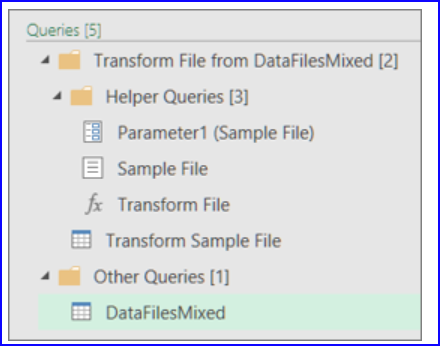
Can you upload a screenshot of how it looks for you?
Dear Riny,
please find attached what I think you require.
Thanks again for your continued support.
Best, Matthias
This is a copy from the editor:
let
Quelle = Folder.Files("c:userskirschDesktoptext"),
#"Gefilterte ausgeblendete Dateien1" = Table.SelectRows(Quelle, each [Attributes]?[Hidden]? <> true),
#"Benutzerdefinierte Funktion aufrufen1" = Table.AddColumn(#"Gefilterte ausgeblendete Dateien1", "Datei aus c: transformieren", each #"Datei aus c: transformieren"([Content])),
#"Umbenannte Spalten1" = Table.RenameColumns(#"Benutzerdefinierte Funktion aufrufen1", {"Name", "Source.Name"}),
#"Andere entfernte Spalten1" = Table.SelectColumns(#"Umbenannte Spalten1", {"Source.Name", "Datei aus c: transformieren"}),
#"Erweiterte Tabellenspalte1" = Table.ExpandTableColumn(#"Andere entfernte Spalten1", "Datei aus c: transformieren", Table.ColumnNames(#"Datei aus c: transformieren"(Beispieldatei))),
#"Geänderter Typ" = Table.TransformColumnTypes(#"Erweiterte Tabellenspalte1",{{"Source.Name", type text}, {"Column1", type text}})
in
#"Geänderter Typ"
here are the attachments.
Okay! Let's give it another try and let's combine the first part of your query with the last part of mine. As you can see, English PQ calls the function (fx) 'Transform File', whereas German PQ seems to call it after the main folder that it connects to. In your case 'Datei aus c: transformieren'. That's why my query broke when it could not find the function "Transform File". So let's combine the first part of your query and the latter part of mine (in bold). Then the query looks like below. I tested it on a some text files in a folder named similar to yours. And it work on my end.
let
Quelle = Folder.Files("C:UserskirschDesktoptext"),
#"Gefilterte ausgeblendete Dateien1" = Table.SelectRows(Quelle, each [Attributes]?[Hidden]? <> true),
#"Benutzerdefinierte Funktion aufrufen1" = Table.AddColumn(#"Gefilterte ausgeblendete Dateien1", "Datei aus c: transformieren", each #"Datei aus c: transformieren"([Content])),
#"Umbenannte Spalten1" = Table.RenameColumns(#"Benutzerdefinierte Funktion aufrufen1", {"Name", "Source.Name"}),
#"Andere entfernte Spalten1" = Table.SelectColumns(#"Umbenannte Spalten1", {"Source.Name", "Datei aus c: transformieren"}),
Expand = Table.ExpandTableColumn(#"Andere entfernte Spalten1", "Datei aus c: transformieren", Table.ColumnNames(#"Datei aus c: transformieren"(Beispieldatei))),
Grouped = Table.Group(Expand, {"Source.Name"}, {"Grp", each _ [Column1]}),
MakeTable = Table.FromColumns (Grouped[Grp], Grouped[Source.Name])
in
MakeTable
