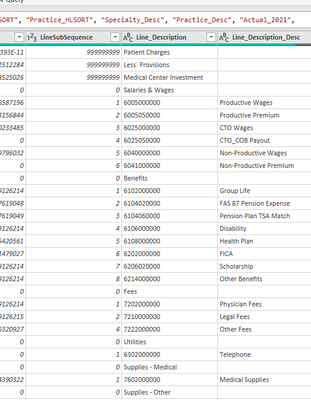I think this is possible but I have no idea how to accomplish this. What I am trying to do is repeat a row. If you look under, the second screenshot below line description column, you will see headers like Salaires & Wages. They are always identified as LineSubSequence 0 and maybe this is the key. Is there a way to make the Salaries and Wages go on every single line blow the subaccounts until it reaches the next header row which in this case be Benefits? I hope I am making good sense of this description.
So it would look like this:
BEFORE:
| Salaries & Wages | ||
| 6005000000 | Productive Wages | |
| 6005050000 | Productive Premium | |
| 6025000000 | CTO Wages | |
| 6025050000 | CTO_COB Payout | |
| 6040000000 | Non-Productive Wages | |
| AFTER: | ||
| Salaries & Wages | 6005000000 | Productive Wages |
| Salaries & Wages | 6005050000 | Productive Premium |
| Salaries & Wages | 6025000000 | CTO Wages |
| Salaries & Wages | 6025050000 | CTO_COB Payout |
| Salaries & Wages | 6040000000 | Non-Productive Wages |
let
Source = Excel.CurrentWorkbook(){[Name="Table1"]}[Content],
#"Changed Type1" = Table.TransformColumnTypes(Source,{{"Salaries & Wages", type text}}),
#"Demoted Headers" = Table.DemoteHeaders(#"Changed Type1"),
#"Added Custom" = Table.AddColumn(#"Demoted Headers", "Custom", each if Text.Contains([Column1],"Salaries") then [Column1] else null),
#"Filled Down" = Table.FillDown(#"Added Custom",{"Custom"}),
#"Filtered Rows" = Table.SelectRows(#"Filled Down", each ([Column1] <> "Salaries & Wages")),
#"Reordered Columns" = Table.ReorderColumns(#"Filtered Rows",{"Custom", "Column1", "Column2"})
in
#"Reordered Columns"
As a variant and assuming you want to apply this not only to areas in the table (referring to the screenshot) where the header contains the word "Salaries".
let
Source = Excel.CurrentWorkbook(){[Name="myData"]}[Content],
#"Added Custom" = Table.AddColumn(Source, "Custom", each if [Column2] is null then [Column1] else null),
#"Filled Down" = Table.FillDown(#"Added Custom",{"Custom"}),
#"Filtered Rows" = Table.SelectRows(#"Filled Down", each ([Column2] <> null)),
#"Reordered Columns" = Table.ReorderColumns(#"Filtered Rows",{"Custom", "Column1", "Column2"})
in
#"Reordered Columns"
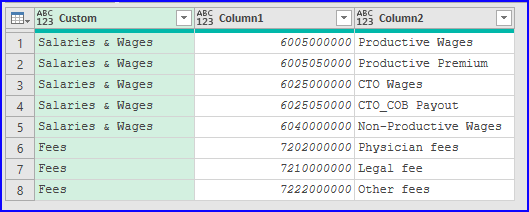
Hi Alan, First of all thank you for your response but I think I have not done a good job explaining this. It is not only Salaries and Wages it will contain many other expense and revenue categories. Please see below. I do apologize but I am super new in PowerQuery and probablyl my lack of experience is hindering my exlanation and what you need. Can I provide more information somehow to make my help request better?
| Salaries & Wages |
| 6005000000 |
| 6005050000 |
| 6025000000 |
| 6025050000 |
| 6040000000 |
| 6041000000 |
| Total Salaries & Wages |
| Benefits |
| 6102000000 |
| 6104020000 |
| 6104060000 |
| 6106000000 |
| 6108000000 |
| 6202000000 |
| 6206020000 |
| 6214000000 |
| Total Benefits |
| Fees |
| 7202000000 |
| 7210000000 |
| 7222000000 |
| Total Fees |
| Utilities |
| 6302000000 |
| Total Utilities |
| Supplies - Medical |
| 7602000000 |
| Total Supplies - Medical |
| Supplies - Other |
| 7402000000 |
| 7422000000 |
| 7424000000 |
| 7426000000 |
| 7426020000 |
| Total Supplies - Other |
| Purchased Services |
![]() Riny, I placed the formula in but it says it cannot find the excel table. I tried both MyData nd PS Detailed. I think maybe it is how I am pulling in the table perhaps. I added the screnshot so maybe it can offer some clues. It is a connection to an SQL Server, in the database name PMReporting_Work and it its grabbing table PS Detailed. Sorry guys I am just so new this and I am probablly frustrating some people. I hope to get better at PowerQuery.
Riny, I placed the formula in but it says it cannot find the excel table. I tried both MyData nd PS Detailed. I think maybe it is how I am pulling in the table perhaps. I added the screnshot so maybe it can offer some clues. It is a connection to an SQL Server, in the database name PMReporting_Work and it its grabbing table PS Detailed. Sorry guys I am just so new this and I am probablly frustrating some people. I hope to get better at PowerQuery.
Expression.Error: We couldn't find an Excel table named 'MyData'.
OR
Expression.Error: We couldn't find an Excel table named 'PS Detailed'.
The Source step and Column names used in the query are subject to your own data structure. It it's a structured table, use the correct table name. In my example I used a named range called myData (with a small m) and without headers. So it landed in PQ with two columns called Column1 and Column2.
So, just connect to the source as you normally would and when you get to the point that you want to add the custom column, make sure that the #"Added Custom" step is referring to the correct column names, whatever these are at this point in the query.
You can follow it step-by-step in the file I uploaded with my first answer.
![]()
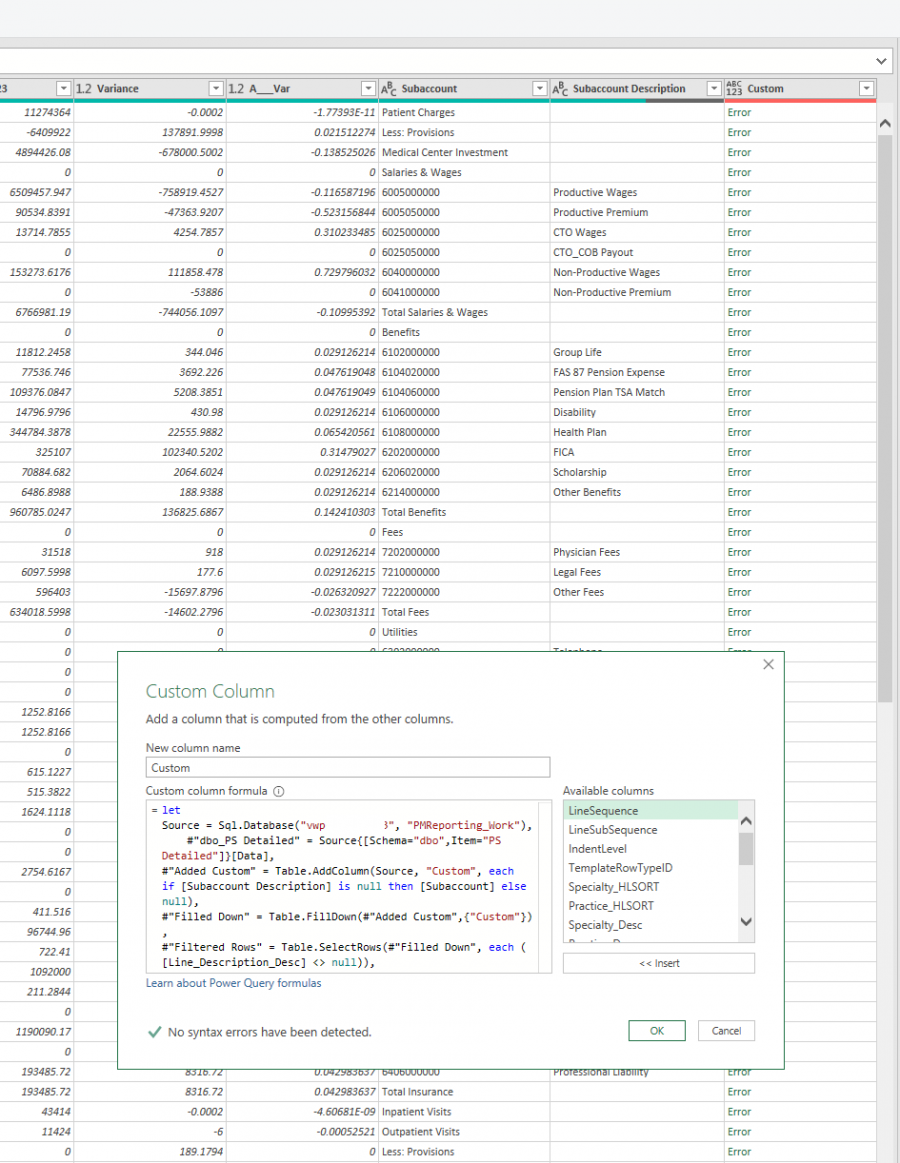
![]() Hi Riny,
Hi Riny,
I am sorry but I just cannot get it to work. It must be something trivial that I am missing.
I think I fixed the connection to the table issue by adjusting as follows but now I am getting an error saying that the subaccount column was not found.
let
Source = Sql.Database("vwp-fi-", "PMReporting_Work"),
#"dbo_PS Detailed" = Source{[Schema="dbo",Item="PS Detailed"]}[Data],
#"Added Custom" = Table.AddColumn(Source, "Custom", each if [Subaccount Description] is null then [Subaccount] else null),
#"Filled Down" = Table.FillDown(#"Added Custom",{"Custom"}),
#"Filtered Rows" = Table.SelectRows(#"Filled Down", each ([Line_Description_Desc] <> null)),
#"Reordered Columns" = Table.ReorderColumns(#"Filtered Rows",{"Custom", "Subaccount", "Subaccount Description"})
in
#"Reordered Columns"
Sorry I am doing my best I just cant seemt o figure it out. I changed the two column names so its easier to distinguish. I tried to put in as much detail for you to see and hopefully it is something you can spot off the bat.
Thank you for your patientce with me.
I can't really relate the error message to the script you copied into your message, but are you sure that the column name is really "Subaccount" at this stage? Two steps down you refer to [Line_Description_Desc] which, based on your first message seems to contain what you now refer to as [Subaccount]. Make sure that the column names are indeed as included in the previous step. Attaching a file with my mockup that looks a bit like yours now.