Hi, Mynda,
I'm not sure what I'm doing wrong because I keep getting stuck with this and have to close the power query editor and start over. I've been trying to avoid doing that, but while attempting to preview the data in a record, somehow I often end up narrowing the query to just that one table or record. Then when I try to work backward by deleting all the Applied Steps in the Query Editor window except the Source, instead of returning to the original table, it shows only a part of the detail table.
I have tried single-clicking because I found that double-clicking definitely creates this issue. I'm using Excel 2010 with the add-in and Windows 7. Is there a way to get back to the original query without having to close and start over? Also, is there a way to make sure i don't accidentally open the linked data in the cell I clicked on instead of showing a preview of the data?
The sequence that gets me there is as follows: I opened the table at http://services.odata.org/Northwind/Northwind.svc and then double-clicked the Orders table to bring it into the Query Editor. Then I scrolled across to the Order_Details column. I was careful to click once in a cell containing "Table" and preview the data in the window below it. That worked.
Then I tried a similar procedure with a "Record" cell, and that was the issue, as you can see from the inserted screenshot "Single-click results.png." Instead of a preview in a window at the bottom of the page, as you have shown in your videos, the query was narrowed down to this record only, it seems. 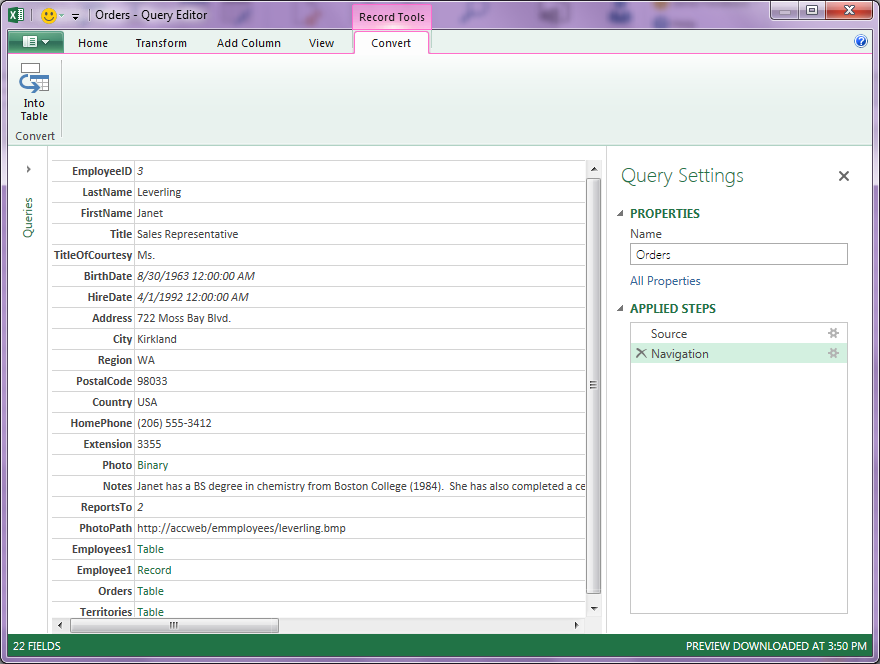
Then, when I tried to backtrack by deleting the Navigation step, the results were as shown in the screenshot "Power Query Settings Issue.png." I'm not really sure what it is that I'm looking at here, even.
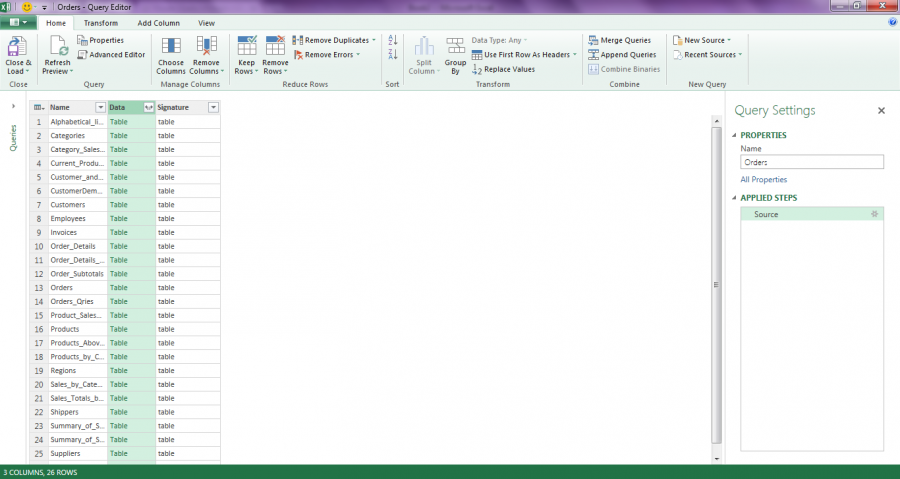
Since this keeps happening, I'm wondering if it's something to do with the add-in for Excel 2010? And, can I get back to the original view of the source table another way besides starting over (for example, editing the M code)?
Sorry for the long post and thanks in advance.
Regards,
Teri
Hi Teri,
When you click on a cell make sure you don't click on the text in the cell, instead click on the white space to the right of the text. This will show you a preview below the table as opposed to drilling down into the record/table itself.
Let me know if you're still having problems with that approach.
Mynda
Thanks, Mynda, I'll be more careful to do that in the future. Your response tells me there isn't a way to back out without starting over once you go down a side street, so to speak. Is that correct?
Hi Teri,
You can back out but when you remove the navigation step created when you clicked on the Employee record you go back to the list of tables in the database. To see ther Orders table again you need to click on the 'Table' link in the cell beside the Orders name in the first column. See image below:
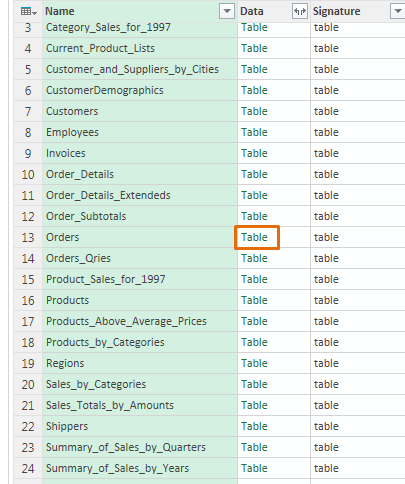
What you're seeing here is the original list of Tables.
Mynda
