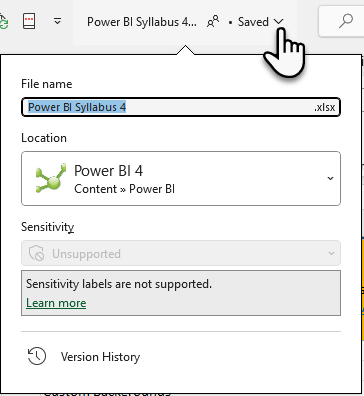Hi Everyone, In the Excel 365 Lesson 1.01 Mynda does an introduction to the Excel 365 features. In the Header Bar, next to the icon of her name and image, is a feature with a box and an arrow. My header bar does not have this feature. How can I add it to my Header Bar? Thank you.
Hi David,
Do you mean the box with the file name and the down arrow? If so, this is available with Microsoft 365 accounts. What version of Excel do you have?
Mynda
Thank you, Mynda, for responding. I am stuck.
I have Office 365. I am using a HP laptop computer. I have been working my way through this course for two years. I can't seem to find that feature. The one with the box and down arrow. Could I have inadvertently deleted it? I know so much of Excel 365 is customizable. Is there some work around to getting it back on my Header Bar? Or including it in the Quick Access Toolbar?
Just confirming it's this (open the link to the image below rather than viewing this embedded image as it's distorted for some reason):
![]()
If so, it's not something you can delete. I have a feeling (I can't find any documentation on it) it's only available as a drop down when you are syncing/opening your files from OneDrive or SharePoint. Where are your files saved? Do you see the file name in the top?
Hi, Mynda, thank you for your continued effort. I opened a new, blank workbook, added some numbers to the cells in a column, took a screenshot, it is attached. I didn't turn the autosave on, so I don't think it is an issue. When I use autosave, the file gets saved to OneDrive. I tried to include the screenshot below, and as an attachment.
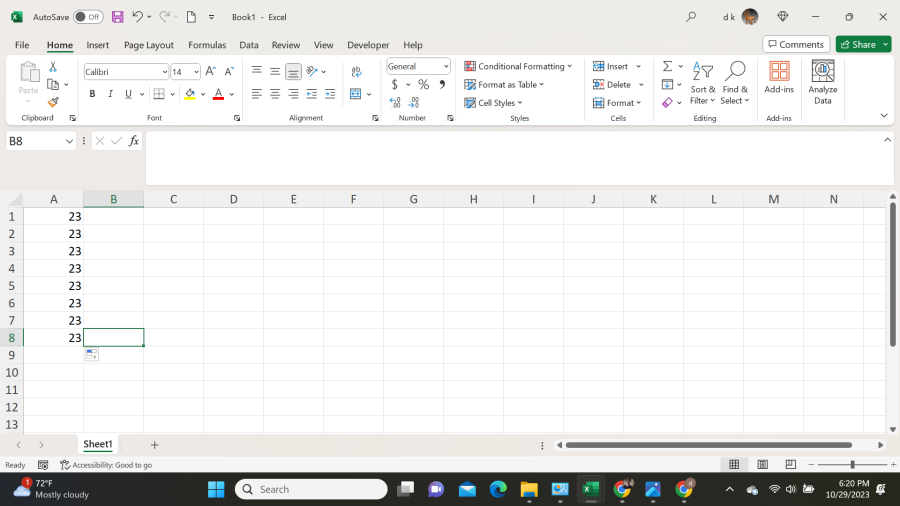
As you can see I don't have that icon in the header Bar and I don't know how to add it. I am not sure what features it enables. Maybe there is a work around using the Quick Action Toolbar?
Hi, Mynda, I just talked to someone who has the same laptop computer that I have. The configuration of the icons on the header bar are the way they are because of the HP Laptop screen size. My icon for the dropdown menu is next to the "New" icon, located just to the left of the address(?) icon that says "book 1 - excel" on the Header Bar. I am sorry for the confusion. I was totally lost.
Thank you for your time, I appreciate having someone to turn to when I get this lost.
David
Hi David,
The icon configuration you're seeing is not because of your screen size. The first down arrow beside the Quick Access Toolbar icons reveals the 'Customize Quick Access Toolbar' menu. The second down arrow beside the file name is the OneDrive file information which will become available if you turn on AutoSave.
See screenshots below.
Mynda
![]()