Often, we'll have a list of month names that we want to convert to a date, or even just convert month names to numbers.
We can use the MONTH function to do this; see examples below:
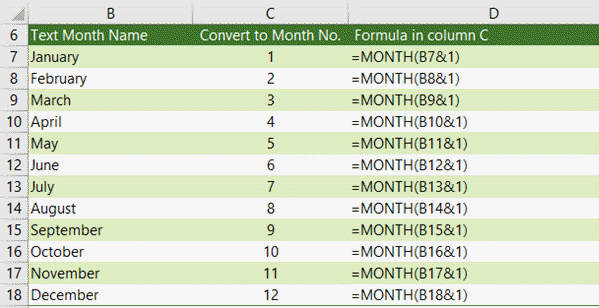
How it works:
By concatenating a 1 to the text month name in column B we provide the MONTH function with a text date it can recognise/use. We can see how the formula in cell C7 evaluates in the Evaluate Formula dialog box below: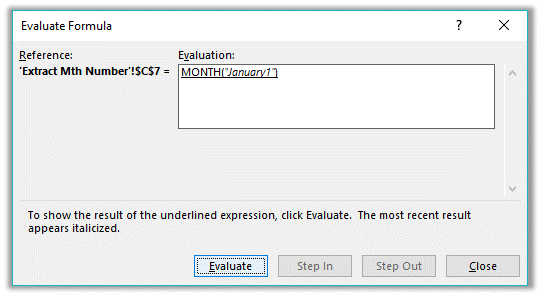
Convert Month Names to Dates
We can exploit this use of the MONTH function to create a date serial number (shown in column C below). You can then format them as a date (shown in column D below), using Format Cells.
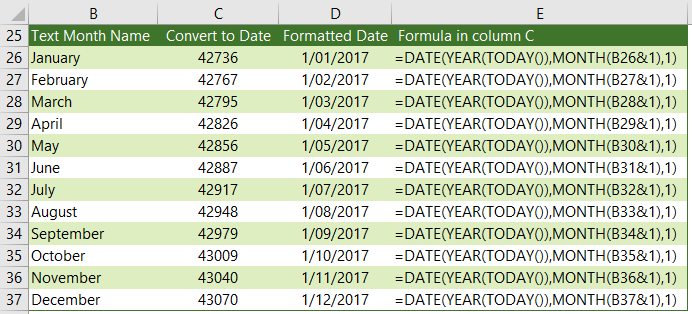
Note: The formula in column C converts the month name in column B to the first day of each month in the current year. You can replace the 'YEAR(TODAY())' part of the formula with a different year, if you prefer.
Tip: You can also convert abbreviated month names to numbers or dates:
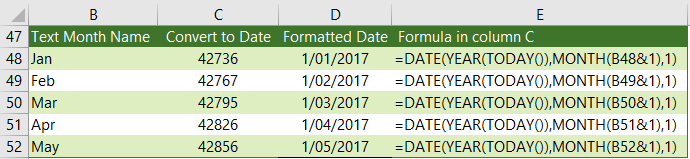
Want More
Learn more about how Excel handles dates and time in our comprehensive guide to working with Excel Date and Time, or download the files below.
Free eBook - Working with Date & Time in Excel
Everything you need to know about Date and Time in Excel - Download the free eBook and Excel file with detailed instructions.
Enter your email address below to download the comprehensive Excel workbook and PDF.

