Did you know there are only two functions in Excel that consist of one character? They are T and N. Both are simple and very handy.
In this tutorial we’re covering the Excel T function and I’ll show you a few different uses for it. And just like 'T', this tutorial is going to be short and sweet.
Excel T Function syntax
=T(value)
In English (this time straight from Microsoft for a change) the T function reads:
=T(checks whether a value is text, and returns the text if it is or returns double quotes (empty text) if it isn’t)
Examples
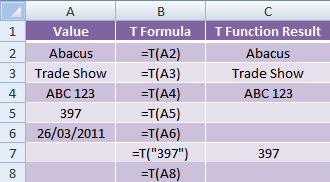
When to Use Excel’s T Function
When you refer to a blank cell simply using =A1 you will get a 0. If you want to use this result in another formula it can cause problems, or it might simply be that it makes your spreadsheet appear untidy.
The table below goes through a few scenarios:
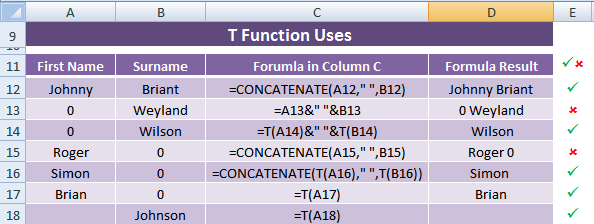
Row 12’s result in column D is fine since there are no blank cells referred to in the formula, but looking down column D we can see some of the formulas result in a ‘0’ included where it’s not wanted.
Go here for more on the CONCATENATE and ampersand (&) formulas used above.
Enter your email address below to download the sample workbook.
Have you got a use for the T function? Tell me what you think in the comments below.



Appreciate the recommendation. Will try it out.
Hi Kristian,
On behalf of Mynda, You’re welcome.
Cheers.
CarloE
I’d like to know more about Excel.
Hi Peeter,
You’re in the right place.
You can start with these few topics: EXCEL FORMULAS.
You can submit questions if you want us to see your excel-related problem HELP DESK too.
Cheers,
CarloE
I want to know how are functions used in Microsoft Excel.
Please try and let me know as soon as possible.
Hi Neil,
You can find an index of Excel Formulas here.
Kind regards,
Mynda.
I wants to know formulas and various functions used in MS Excel.
Hi Prashant,
You can find a list of Excel formulas here.
Kind regards,
Mynda.