With a family of 4 fussy eaters to feed (well actually, 3 fussy eaters and myself) I do a lot of research on the internet for new recipes.
The problem is I often find great recipes but they’re in imperial measurements and I have to convert them.
Actually, it’s not that big a problem ‘cause I can use the Excel CONVERT function.
After all, I already have Excel open to do my meal plan so it’s easy just to type in the formula while I’m there. Oops…I may have revealed too much about my nerdy behaviour there……quickly moving on.
Excel CONVERT Function Syntax
=CONVERT(number, from_unit, to_unit)
CONVERT Function Example
=CONVERT(0.5,"lbm","g")
Result
226.796185
You can either type the conversion units into the function like in the example above, or simply reference cells that contain the data, as per the examples below.
Here are some more examples:
Note: the conversion units are case sensitive.
There’s a huge list of different conversion units available including time, power, liquid measure and more.
Enter your email address below to download the sample workbook.
If you liked this tip fill out the form below to sign up for our newsletter and get more tips like this sent to your inbox every week.
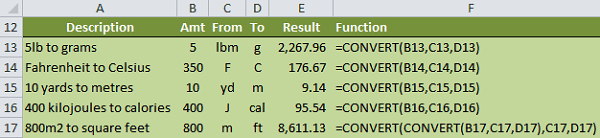



Hi Mynda,
I would like to convert 4760 kgs to liters.How can i do that with the help of convert function.please advise.
Regards
Sonu
Hi Sonu,
Excel can’t convert kg (mass) to liter (volume) using ‘CONVERT’ because
they are different units of measurement.
Cheers,
CarloE
Hi CarloE,
Thanks for your prompt reply.
Is there any other way to do this using excel?
please advise.
Thanks and Regards
Sonu
Hi Sonu,
It depends on the density of the substance, but it’s roughly 1:1. If you know the density then it’s a simple math equation in Excel or a calculator. There’s no function you can use.
Kind regards,
Mynda.