Keyboard shortcuts are great, but there are also hidden Excel double click features and shortcuts available for mouse users.
Which means everyone, because we all use the mouse, even those hardcore keyboard shortcut fans.
Watch the Video

Download the Quick Reference Cheat Sheet [FREE]
Enter your email address below to download the sample workbook.
Double Click Shortcut 1 - Ribbon
When working in large spreadsheets you need all the space you can get. You can quickly hide and unhide the ribbon by double clicking the ribbon tabs:
Tip: If you have Microsoft 365 you can also switch to the new compact toolbar, also known as the Simplified Ribbon:
This simplified ribbon displays the commands in a single line, which frees up space so you can see more spreadsheet.
Double Click Shortcut 2 – Activate Tab
Open the contextual format tab for shapes and images. When you first insert an image the contextual tab typically opens at the same time, but if you want to go back and edit that image or shape, a single left click doesn’t aways bring the contextual tab to the front, but a double click does:
Double Click Shortcut 3 – Dialog Boxes
No need to click the OK button in dialog boxes (most of the time). Simply double click the radio button you want. Excel will effectively select it and click OK with a double click:
Double Click Shortcut 4 – Selecting Formulas
Double click a cell to go into edit mode. Select cell references in formulas with a double click anywhere in the cell reference. It also works for the function name. And with a triple click you can select the whole formula:
Double Click Shortcut 5 – Open PivotTable Dialog Boxes
Open PivotTable dialog boxes by double clicking column headers. For row label columns, position the mouse until the arrow appears, then double click. For value field headers, position the mouse inside the cell area, then double click:
Double Click Shortcut 6 – Drill Down on PivotTables
Double click grouped items to expand and collapse, or double click on a value cell to see the underlying transactions that make up the value. Tip: double click on the Grand Total to see all rows in the source data.
Double Click Shortcut 7 - Navigating
Navigate by double clicking the edge of a cell to jump to the end of the range. Hold down SHIFT to select a range of cells:
Double Click Shortcut 8 – Autofit Rows/Columns
Resize columns, rows, etc. by double clicking the line between each column/row. Or select all columns/rows, a range of columns/rows or the whole sheet and double click:
Double Click Shortcut 9 – Copy Formulas Down
No need to CTRL+C and CTRL+V to copy and paste formulas down a column. Simply double click the bottom right corner of the cell containing the formula and it will copy it down the column as long as there is contiguous data in an adjacent column (left or right of the cell containing the formula):
Double Click Shortcut 10 – Format Painter
Enable multiple applications of the format painter by double clicking it. Then paste as many times as you like. Press ESC to clear the format painter:
Which was your favourite double click shortcut? Or do you have one I missed? Please share them in the comments.
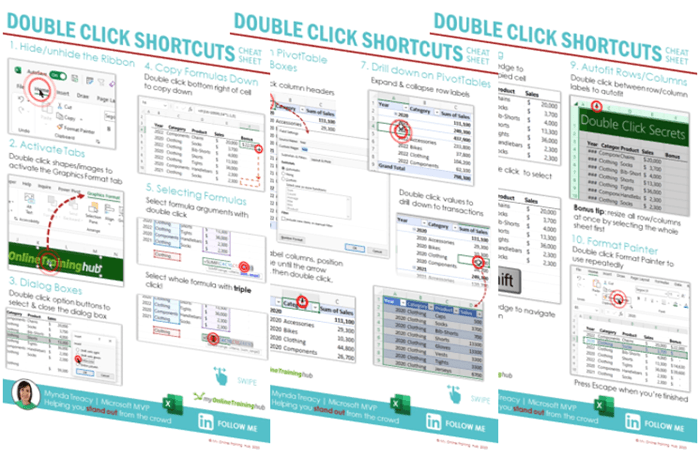
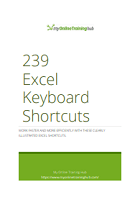
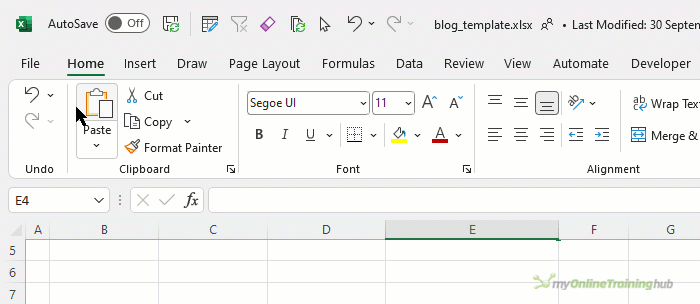
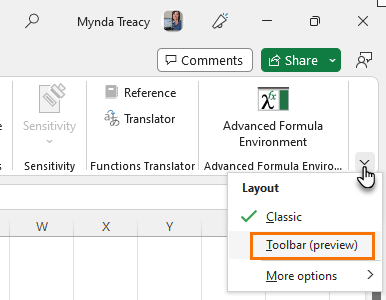
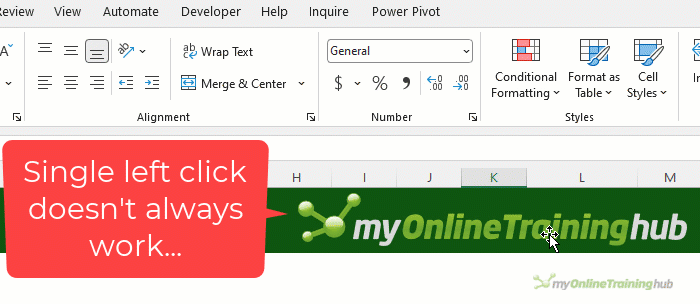
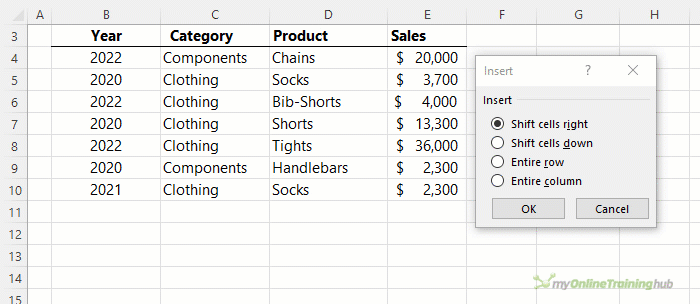
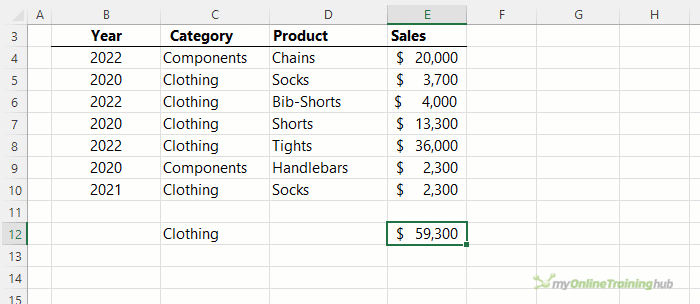
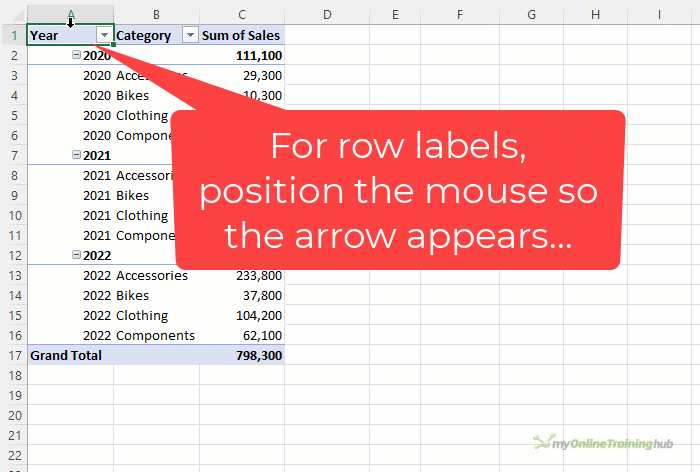
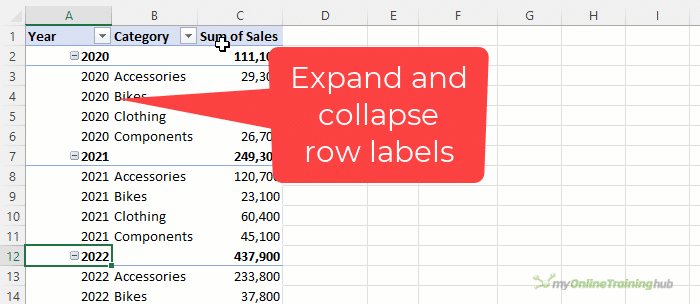

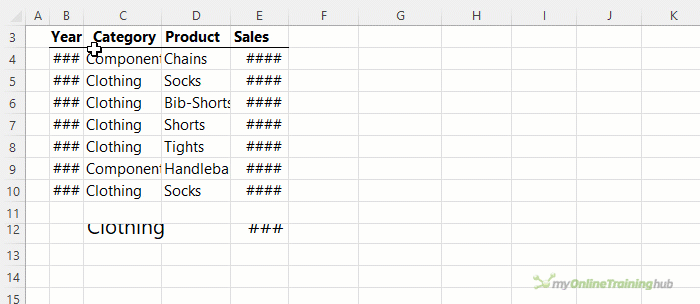
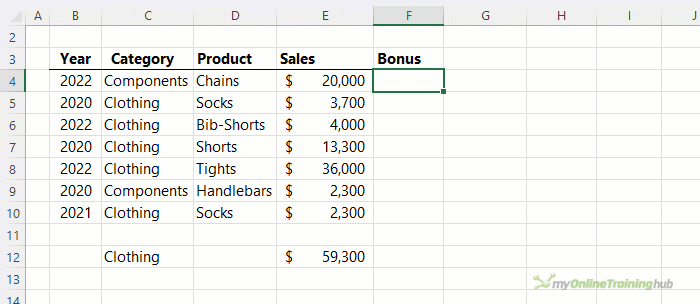
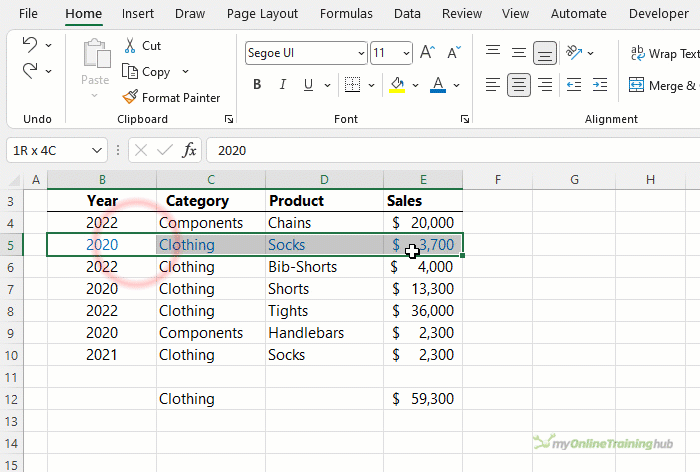


Thanks for the tips Mynda. You always provide us with useful information.
We all possibly have double click shortcuts we use but have forgotten or doesn’t spring to mind until we use it. Shortcuts such as the renaming worksheets which I do all the time but hadn’t thought about it until I saw the post from Andrei.
Glad you find them helpful, Sue!
Bonjour Mynda,
En regard du point numéro 6, il est aussi possible de réduire ou développer TOUS les éléments d’un Tableau croisé dynamique, en positionnant le curseur de la souris sur l’un d’entre eux, puis d’appuyer sur la touche Shift et de “scroller” ensuite avec la molette de la souris.
Scroll en arrière = réduire
Scroll en avant = développer
Ca change la vie !
Je ne me lance pas en anglais, pour ne pas froisser Shakespeare , mais je vous comprends suffisamment pour progresser encore et toujours grâce à vous.
Mille merci !
Guy
Incroyable! Tres bien, Guy!
Love ya ! 🙂
Every new video brings up a smile as you continuously come up with new angles and topics… in all simplicity.
When I teach Excel, e.g. when discussing the number of rows in a sheet, I often state that ‘Excel is not unlimited’ ( but that ‘we are’ 🙂 ) …. I might change that statement into ‘Excel is not unlimited … except for Mynda from my online training hub’ …
Thx for sharing as always !
My pleasure, Danny
Great tips – number 1 for me = Dialogue Boxes !!
Thanks Mynda.
Great to hear, Peter!
My Online Training Hub for EXCEL always has great presentations and ideas, which are very helpful.
I would like to know the formulas to extract Dates prior to 1800.
Hi Hank,
See the response on this post by Segei Balkan as it has some options between VBA or Power Query.
Mynda
Some great tricks there, Mynda.
My favourite double-click trick (in fact my favourite Excel trick of all) is to double click on a cell to jump to the first precedent. You may have to change options: File, Options, Advanced, Allow editing directly in cells option must be turned off.
See my video at https://www.how2excel.com/en/simply-double-click-to-jump-to-cell-formula-precedent/
Cheers, Gary!
I was unknown with
1. Double Click Shortcut 3 – Dialog Boxes
2. Double Click Shortcut 7 – Navigating
Thanks Mynda, for sharing…
Great to hear you picked up some new tips you can use, Vijay!
Hi,
– Double-click the sheet tab to rename a sheet;
– Double-click the ‘+’ sign for adding new sheet to add a new sheet and renaming it at the same time;
– (like in old Excel versions) Double-click the top-left corner of Excel window to close the active workbook;
– Double-click on values from a pivot table to insert new sheet with data corresponding to the respective value.
Thanks for sharing, Andrei! I forgot about double clicking the sheet tab to rename, so thanks for sharing. I couldn’t get your second tip to work for me. It added a new sheet, but it didn’t go into edit mode for the sheet tab name. Your third tip closes all workbooks for me. Your last tip was covered in the video.
Hi Mynda
Double-clicking the Add New Sheet plus sign – see Jon Acampora’s blog at https://www.excelcampus.com/tips-shortcuts/double-click-new-sheet-button/
Always enjoy the videos!
Paul
Thanks, Paul. However, that doesn’t always work. If you have a lot of sheets in the file so that the plus to add a new sheet has sheets running under it, or the plus is beside the horizontal scroll bar, double clicking the plus doesn’t activate the rename. It appears to work when there aren’t many sheets in the file by way of a bug, in that the first and second clicks are picked up as a double click on the sheet name. But when a new sheet is added and ends up under the scroll bar, or under the + for a new sheet, the second click does nothing.
THANK YOU
My pleasure 🙂