Please see attached.
While I can create formulas within Excel itself to complete my task, I am trying to learn how to do this within power query.
What I would like to do is, between each of the two "matchups," take the higher H2H Score and subtract the losing amount to have a "points behind" column. Thus, in the attached example, within Excel itself, I would normally have the following formulas for the first matchup in cells C2 and C3 was follows:
C2: =IF($B2>$B3,"0",$B2-$B3)
C3: =IF($B3>$B2,"0",$B3-$B2)
This would then continue for each matchup. I tried indexing with a merge but that did not accomplish my task. I am stuck. Any recommendations would be help. Thanks.
See attached - tab [rslt (not elegant)] col [MyCalc].rnWord of caution - there are loads of MUCH BETTER way of doing that than the way I did it. The point is I wanted to practice with List.Acumulate and therefore did this long-winded way. But it seems to work 🙂
As a variant, I created a new smaller table (starting with a reference to the larger table) with just the Team, H2H Score and PointsBehind, and assuming you would want to keep your table with empty rows between the "match-ups". See attached.
If you want to integrate it in the larger table, I trust you can achieve that yourself.
Thank you both. Just an initial look, while it does achieve the objective, there are a few steps I am not familiar with so want to review more to try and learn the concept as it may tie into my final column.
Along the very same lines, my final column, I need it to calculate a "bonus" for an opponent who achieves a "H2H "Score" of 300 or more. Thus, in the examples provided, if I took the Assassins and Mullz's Malcontents matchup, if Assassins scored 300 or more, I need a column labeled "Opponent Bonus" that calculates a bonus based upon 1.5% any amount over 300 of their opponent.
As an example. Assassins H2H Score is 400. I need a column showing a bonus of 1.5 (100*1.5%) for Mullz's Malcontents.
Mullz's Malcotents H2H Score is 500. I need the bonus to show 3 (200*1.5%) for Assassins.
It does not make sense but what I am to setup. Thanks.
Added a formula similar to PointsBehind for the Bonus. Tested it by hard-coding some H2H values, although they were overwritten upon refresh. But I did get the 1.5 and 3 as you described.
The entire script now looks like this:
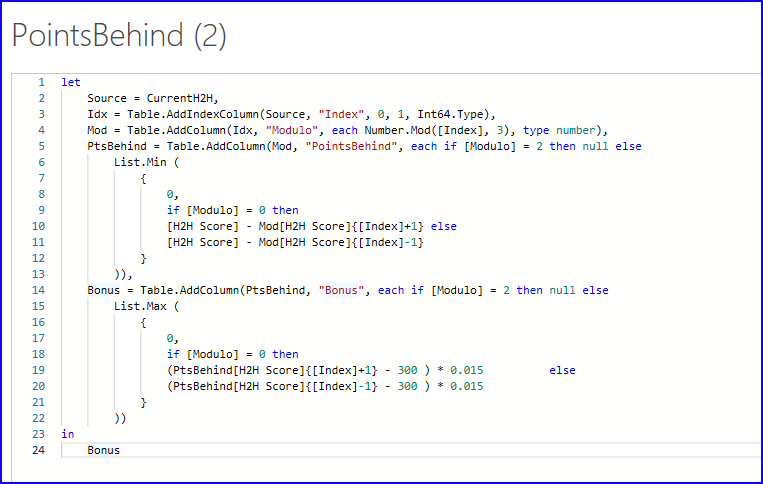
Also uploaded a revised file.
Both appear to work very well. The problem I have is, I am "good" with the understanding once I break this out until the code within the "if" / "then" statement. Yes, it works; I just wish I understood why but I just am not experienced enough.
Thank you very, very much. I had no idea how to get this accomplished. I am amazed at the knowledge here. Again, thank you.
Quick note here as I finally could test the last part with the "bonus" applied for anything over 300. There appears to be some "rounding" issues as one example for a score of 381.833 which should return a "bonus" of 1.227 (81.833 * 1.5%) is actually returning 1.228. Seems like power query rounds down for "5" instead of up. For example, the actual number here is 1.227495 and rounding to the thousand (i.e. 3 spots) should be 1.227 instead of 1.228.
Could it be that the 81.833 in fact is 81.8333333333333333333? 1.5% of the latter equals 1.22750, which would round to become 1.228. Not sure how accurate PQ works in these circumstances, though.
Looks that way. Is there a way, within the "bonus" calculation formula to add a "round" feature to use the figure of 81.833 to multiply to the 1.5% to obtain a figure of 1.227495, which I could round to 1.227?
I know how to take the current formula, remove the 1.50% portion of the calculation, generate the 1.227495 result and then round that number to achieve the expected resulted (rounded to the thousand position) but was not sure if a way to add it to the current formula as is, saving some steps.
Regardless, I can make this work.
You can wrap the relevant parts of bonus calculation in the Number.Round function, like this:
( Number.Round ( PtsBehind[H2H Score]{[Index]+1} , 3 ) - 300 ) * 0.015
Tried by replacing a value to 381.8333333333. The formula returned 1.227495 and then rounded the column to 3 decimals to end up with 1.227.
For the most part, this works. At least on the one number I was getting the rounding error. However, for the life of me, I have no idea why power query is taking a number of .4125 and when being told to round to the third digit, it becomes .412.
If I look at the O's and Killer B's matchup, the 27.500 (excess over 300) * 1.5% returns .4125. I would think that would round to .413. It does outside of Power Query.
At this point, the majority is working. I am just not "sharp" enough to understand some of the little differences. I never will. Frustrating.
I appreciate all the help here. The "hard part" you got me through.
Can't explain it either. Sorry!
No worries. All good help here and very much appreciated. I would have never figured out the methods provided here for this subject. The rounding part, another day/topic. Thanks to all.
Just a quick note here, incorporating RoundingMode.Up with the Number.Round seems to solve my rounding issue.
Great! Well done.
