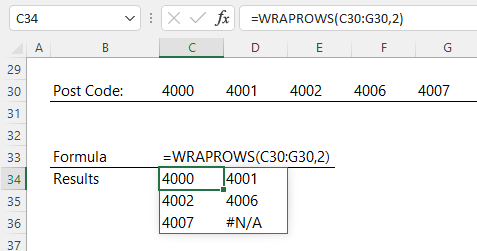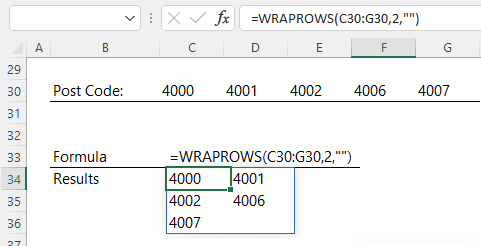The Excel WRAPROWS function restructures an array or range into rows, you specify the number of values in each row.
WRAPROWS Function Syntax
=WRAPROWS(vector, wrap_count, [pad_with])
vector : The vector or reference to wrap.
wrap_count : The maximum number of values for each column.
pad_with : [Optional] The value with which to pad. The default is #N/A.
Note: The WRAPROWS function is part of the new Excel Dynamic Arrays family. At the time of writing, Dynamic Arrays are only available in Microsoft 365. Excel 2021 and earlier Excel versions will not get WRAPROWS.
Watch the Video

Download the Example Workbook
Enter your email address below to download the sample workbook.
Excel WRAPROWS Function Example
Let’s say I have a list of postcodes in a row, and I’d like to rearrange them into two columns. I can use the WRAPROWS function to wrap the values like so:
Where 2 in the wrap count specifies a maximum of 2 values in each row.
Notice how blank cells return an error. We can handle this with the pad_with argument:
Related Excel Array Shaping Functions
| EXPAND Function | Expands or pads an array to a specified number of rows and columns. |
| TOROW Function | Returns the array as a single row. Useful for combining data across multiple columns and rows into a single row. |
| TOCOL Function | Returns the array as a single column. Useful for combining data across multiple columns and rows into a single column. |
| WRAPCOLS Function | Lets you wrap (reshape) a row or column of values into columns, you specify the number of values in each column. |
| DROP Function | Remove a specified number of contiguous rows or columns from the start or end of an array. |
| TAKE Function | Extract a specified number of contiguous rows or columns from the start or end of an array. |
| CHOOSEROWS Function | Extract rows from the specified column or columns. |
| CHOOSECOLS Function | Extract columns from the specified rows or rows. |
| VSTACK and HSTACK Functions | Combine arrays arranged vertically (VSTACK) or horizontally (HSTACK) into a new single array. |