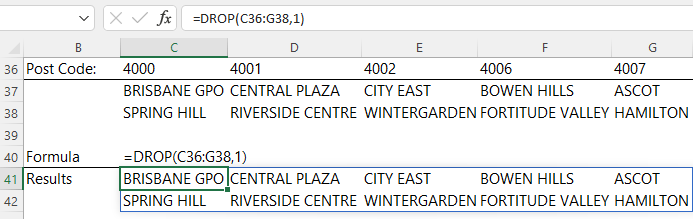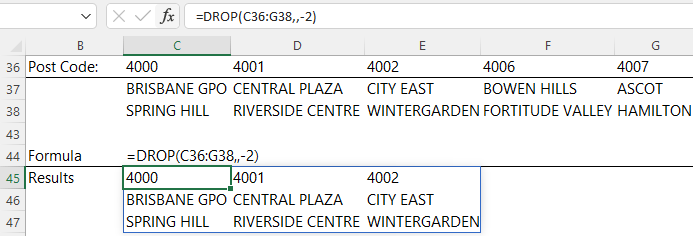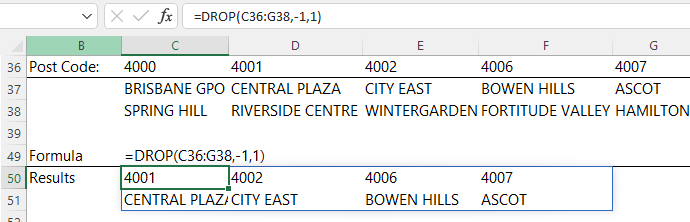The Excel DROP function enables you extract a specified number of contiguous rows or columns from the start or end of an array.
DROP Function Syntax
=DROP(array, rows, [columns])
array : The array from which to drop rows or columns.
rows : The number of rows to drop. A negative value drops from the end of the array.
[columns] : [Optional] The number of columns to drop. A negative value drops from the end of the array.
Note: The DROP function is part of the new Excel Dynamic Arrays family. At the time of writing, Dynamic Arrays are only available in Microsoft 365. Excel 2021 and earlier Excel versions will not get DROP.
Watch the Video

Download the Example Workbook
Enter your email address below to download the sample workbook.
Excel DROP Function Examples
I can easily extract the just the suburb names from the table below using DROP by specifying 1 in the rows argument:
Notice the columns argument is empty, which returns all columns.
Alternatively, I can drop the last 2 columns by specifying -2 in the columns argument.
Notice the rows argument is empty, so all rows are returned.
Or I can get exclude the first column and last row by specifying -1 in the rows argument and 1 in the columns argument.
Related Excel Array Shaping Functions
| EXPAND Function | Expands or pads an array to a specified number of rows and columns. |
| TOROW Function | Returns the array in a single row. Useful for combining data across multiple columns and rows into a single row. |
| TOCOL Function | Returns the array in a single column. Useful for combining data across multiple columns and rows into a single column. |
| WRAPROWS Function | Lets you wrap (reshape) a row or column of values into rows, you specify the number of values in each row. |
| WRAPCOLS Function | Lets you wrap (reshape) a row or column of values into columns, you specify the number of values in each column. |
| TAKE Function | Extract a specified number of contiguous rows or columns from the start or end of an array. |
| CHOOSEROWS Function | Extract rows from the specified column or columns. |
| CHOOSECOLS Function | Extract columns from the specified rows or rows. |
| VSTACK and HSTACK Functions | Combine arrays arranged vertically (VSTACK) or horizontally (HSTACK) into a new single array. |