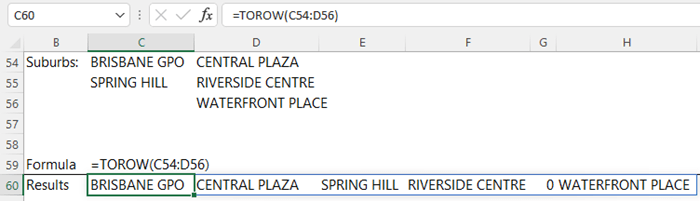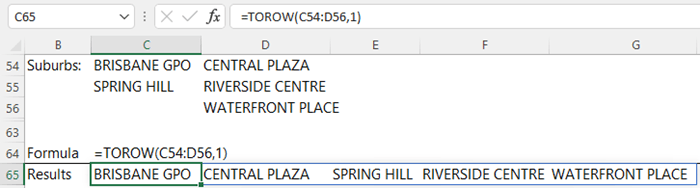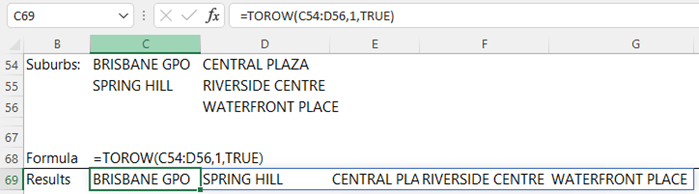The Excel TOROW function returns an array as a single row. It’s handy for combining data across multiple columns and rows into a single row.
TOROW Function Syntax
=TOROW(array, [ignore], [scan_by_column])
array : The array or reference to return as a row.
ignore : [Optional] Use the values listed below to specify whether to ignore certain types of values. By default, no values are ignored.
- 0 : Keep all values (default)
- 1 : Ignore blanks
- 2 : Ignore errors
- 3 : Ignore blanks and errors
scan_by_column : [Optional] Scan the array by column. By default, the array is scanned by row. Scanning determines whether the values in the function result are ordered by row or by column.
Note: The TOROW function is part of the new Excel Dynamic Arrays family. At the time of writing, Dynamic Arrays are only available in Microsoft 365. Excel 2021 and earlier Excel versions will not get TOROW.
Watch the Video

Download the Example Workbook
Enter your email address below to download the sample workbook.
Excel TOROW Function Examples
We can use TOROW to combine the data in cells C54:D56 into a single row:
Notice the blank in cell C56 displays as a zero. We can use the ignore argument to exclude it:
And with the scan_by_column argument, we can change the order the values are stacked to be in order by column:
Related Excel Array Shaping Functions
| EXPAND Function | Expands or pads an array to a specified number of rows and columns. |
| TOCOL Function | Returns the array in a single column. Useful for combining data across multiple columns and rows into a single column. |
| WRAPROWS Function | Enables you to redimension (wrap) a row or column of values into a specified number of values per row, forming a new array. |
| WRAPCOLS Function | Enables you to redimension (wrap) a row or column of values into a specified number of values per column, forming a new array. |
| DROP Function | Remove a specified number of contiguous rows or columns from the start or end of an array. |
| TAKE Function | Extract a specified number of contiguous rows or columns from the start or end of an array. |
| CHOOSEROWS Function | Extract rows from the specified column or columns. |
| CHOOSECOLS Function | Extract columns from the specified rows or rows. |
| VSTACK and HSTACK Functions | Combine arrays arranged vertically (VSTACK) or horizontally (HSTACK) into a new single array. |