The Excel TODAY function is unusual in that it doesn't have any arguments. It simply returns the current date serial number from your computer clock.
Caution: The TODAY function is volatile, meaning it recalculates every time virtually anything changes in your workbook...best use it sparingly!
| Syntax: | = TODAY() |
Excel TODAY Function Example
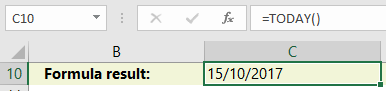
Tip: When you enter the TODAY function Excel will format the cell in the date format based on your regional settings, (where no prior formatting was applied to the cell).
Use TODAY to calculate the difference between a date serial number and today's date. e.g. how many days since x, or what will the date be in x days' time.


Free eBook - Working with Date & Time in Excel
Everything you need to know about Date and Time in Excel, including all Date functions explained with examples - Download the free eBook and Excel file with detailed instructions.
Enter your email address below to download the sample workbook.
Download the Excel Workbook and PDF. Note: This is a zip file including an Excel workbook with detailed instructions and a PDF version for your reference.
Formula Examples using the Excel TODAY Function
The TODAY function can also be used to insert today’s date into other functions that use dates as arguments. Links to examples below.
| DATEDIF Function | Calculates the number of days, months, or years between two dates. This function is useful in formulas where you need to calculate an age. |
| NETWORKDAYS Function | Returns the number of whole networkdays (excluding weekends & holidays), between two dates |
| Excel Slicers for rolling periods | Insert Slicers for 'last 12 months', 'last 3 months; etc. |
| Convert Month Names to Numbers | It's easy to extract the month number from a date, but what if you want the name of the month. |
