The Excel MINUTE function returns the minute integer, ranging from 0 to 59, from a time serial number.
Syntax: =MINUTE(serial_number)
Where the serial_number is a date in a format Excel recognises known as the date-time serial number.
Excel MINUTE Function Examples
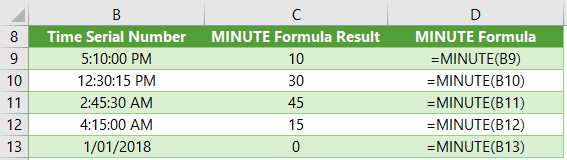
Tip: 0 is returned in cell C13 because there is no time portion to this date.
The MINUTE function will also accept a text string, no need to convert the text to a date-time serial number first e.g. "4:15 AM"
You can also use the MINUTE Function to populate the minute argument of the TIME function e.g.
=TIME(0,MINUTE(B9),0)
Free eBook - Working with Date & Time in Excel
Everything you need to know about Date and Time in Excel, including all Date functions explained with examples - Download the free eBook and Excel file with detailed instructions.
Enter your email address below to download the sample workbook.
By submitting your email address you agree that we can email you our Excel newsletter.
Please enter a valid email address.
Download the Excel Workbook and PDF. Note: This is a zip file including an Excel workbook with detailed instructions and a PDF version for your reference.
Related Tutorials
| Excel TIME Function | Returns a time serial number, from separate hour, minute and second values |
| Excel HOUR Function | Returns the hour part of a time serial number |
| Excel SECOND Function | Returns the seconds part of a time serial number |
| Excel DATE Function | Returns a date in serial number from separate year, month and day values |
| Excel Time Calculation Tricks | Time and Date 101, plus common questions answered e.g. convert time to decimals, round time etc. |