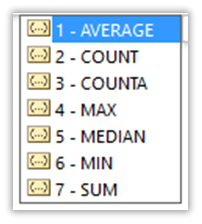The Excel FORECAST.ETS function is new in Excel 2016. It uses the AAA version of the advanced machine learning Exponential Triple Smoothing (ETS) algorithm to forecast future values based on historical data.
It's one of many new forecasting functions introduced in Excel 2016 as part of a forecasting suite where functions are designed to work together.
Earlier versions of Excel are limited to the FORECAST function that uses linear regression.
Excel FORECAST.ETS Function Syntax
| Syntax: | =FORECAST.ETS(target_date, values, timeline, [seasonality], [data_completion], [aggregation]) |
Excel FORECAST.ETS Function Arguments
| Argument | Description | |
| target_date | This is the next data/time that you want to forecast. | |
| values | This is the range of cells containing the historical values that your forecast will be based on. | |
| timeline | These are the dates/times that your 'values' relate to. They can be date/time or a number. This range must be the same size as the Values range. The timeline must have a constant step between the points. Duplicate points can be handled in the aggregation argument, but it's more accurate if you aggregate them yourself prior to forecasting. | |
| seasonality | This is a numeric value depicting the length of seasonal pattern. The default is 1 which means Excel will automatically detect the seasonality. 0 indicates no seasonality, which will return a linear forecast. Maximum supported seasonality is 8,760 (number of hours in a year). Any seasonality above that number will result in the #NUM! error. | |
| data_completion | Although the timeline requires a constant step between data points, FORECAST.ETS supports up to 30% missing data, and will automatically adjust for it. 0 will indicate the algorithm to account for missing points as zeros. The default value of 1 will account for missing points by completing them to be the average of the neighboring points. | |
| aggregation |
|
Excel FORECAST.ETS Function Errors:
- If the target date is chronologically before the end of the historical timeline, Excel returns the #NUM! error.
- If a constant step can't be identified in the timeline, Excel will return the #NUM! error.
- If seasonality is not a value that falls within the guidelines above, Excel will return the #NUM! error.
- If timeline contains duplicate values, Excel will return the #VALUE! error.
- If the ranges of the timeline and values aren't of same size, Excel will return the #N/A error.
Excel FORECAST.ETS Function examples
In the example below, we use the sales data for the 12 months of 2017 to forecast the sales for January to June 2018 in column D using the FORECAST.ETS function.
Note: The formulas in column D use Excel Table Structured Reference, [@Period], to pick up the Period date in column B.
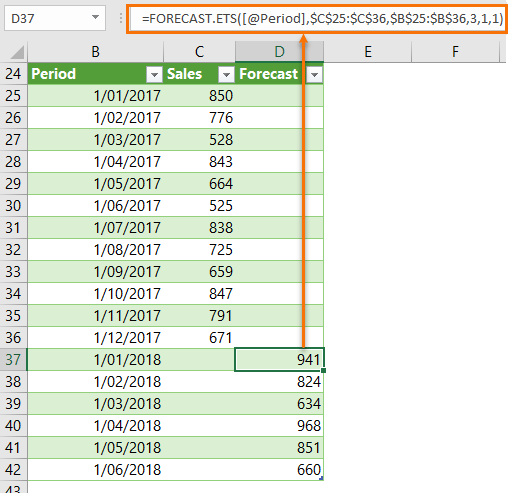
Notice the Seasonality argument is set to 3, which tells Excel that the seasonal pattern in this data is every 3 months. If there was a 6 month seasonal pattern we could change the 3 to 6 etc.
Chart Forecast Data
We can also visualise this data in a chart:
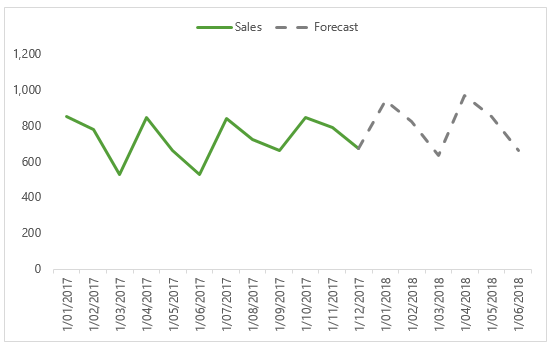
Tip: Make sure the last Sales figure is repeated in the Forecast column (in cell D36 in this example), to ensure continuity in the chart line:
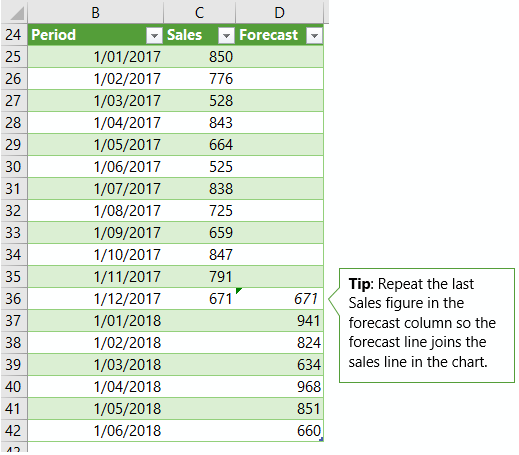
Download the Workbook
Enter your email address below to download the sample workbook.