The Excel DAY function returns the day of the month between 1 and 31 from a date serial number or text.
| Syntax: | =DAY(serial_number) |
Where the serial_number is a date in a format Excel recognises, known as the date-time serial number.
Excel DAY Function Examples
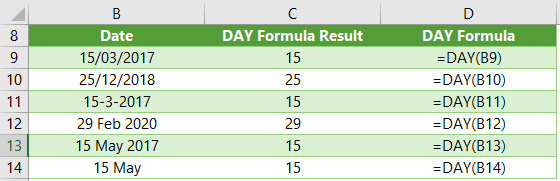
Tip: Rows 11:14 contain dates as text in column B, but DAY is still able to return the day! Don't rely on this though as results may be hit and miss.
You can also nest the DATE Function inside DAY, like so:
Formula: =DAY( DATE(2017,03,15) )
Result: =15
Or DATEVALUE like so:
Formula: =DAY( DATEVALUE("2017/03/15") )
Result: =15
You can also use the DAY function to populate the day argument of the DATE function e.g.
=DATE(2017,12,DAY(B9))
Free eBook - Working with Date & Time in Excel
Everything you need to know about Date and Time in Excel, including all Date functions explained with examples - Download the free eBook and Excel file with detailed instructions.
Enter your email address below to download the sample workbook.
Download the Excel Workbook and PDF. Note: This is a zip file including an Excel workbook with detailed instructions and a PDF version for your reference.
Related Tutorials
| Excel DATE Function | Returns a date in serial number from separate year, month and day values |
| Excel DATEVALUE Function | Converts a date text string to a date serial number. |
| Excel End of Period Dates | Calculate fiscal period end dates |
| Excel TIME Function | Returns a time serial number, from separate hour, minute and second values |